Comic-Con 2025 Attendee Badge Sale
Open Registration
Here is everything you need to know about participating in our Open Registration badge sale for Comic-Con 2025. For badge pricing and other event-specific information, visit Badges.
IMPORTANT:
ALL BADGES FOR COMIC-CON 2025 HAVE BEEN SOLD!
COMIC-CON 2025 OPEN REGISTRATION IS COMPLETE. THE INFORMATION ON THIS PAGE IS PROVIDED FOR REFERENCE ONLY.
In this guide
The Quick Facts
What
you need
- Access to your Comic-Con Member ID account
- Your credit/debit card at the ready
- If purchasing for others, you’ll need the Member IDs and last names of friends, and the days they want to purchase.
When
it is
- Saturday, November 23
- The Queue-it waiting room will open at 7:30 AM PST.
- The sale will start at 9:00 AM PST! Make sure to enter the waiting room prior to 9:00 AM PST.
Who
is eligible
- Anyone with a valid and confirmed Comic-Con Member ID account.
- If you choose to purchase for others, each person must also have their own Member ID account.
Where
it happens
- The Member ID Portal. This is where a virtual waiting room will be enabled.
- Please make sure you can access your account before the sale! If you get the opportunity to purchase badges, you’ll be prompted to log in to your account, and then your purchasing time will begin.
Eligibility
Comic-Con 2025 Open Registration is open to the general public! Anyone with a valid and confirmed Member ID can participate.
- To participate in Open Registration, please make sure ahead of time that you can log in to your Member ID account, or create your Member ID today if you don’t have one!
Anyone you wish to purchase badges for must also meet the same eligibility requirements.
Not all eligible attendees will be able to purchase a badge during Open Registration. There are more eligible attendees than badges available. You can increase your chances of obtaining a badge by reading the following instructions carefully and having your personal information ready on the day of the sale.
Prepare for the sale
1. Verify you have access to your account
Open Registration takes place on Saturday, November 23, 2024! Please make sure you can access your Member ID account before the day of the sale. You’ll need to log in if you get the opportunity to purchase badges. All registration events take place in our Member ID Portal.
2. Have attendee information ready
You will need the Member IDs, last names, and the desired days for yourself and anyone else you are purchasing badges for. For example, if only Thursday and Sunday are available by the time you are randomly selected for a purchasing window, does everyone want those days?
3. Plan your payment method
During the sale, you will be prompted to enter one form of payment for your entire badge order. You can log in to your Member ID account and save your credit card information under “My Payment Methods” ahead of the sale. If you’re selected for a registration session, having your credit card information pre-saved helps maximize your 15-minute time limit. See Payment Methods for additional information.
How to buy badges
1. Join the virtual Waiting Room
The Queue-it waiting room will open at 7:30 AM Pacific Standard Time (PST) on the day of the badge sale. To enter the waiting room, simply visit the Member ID Portal between 7:30 AM and 9:00 AM PST on Saturday, November 23, 2024.
Because the waiting room helps manage traffic to the Member ID Portal, you may be placed into the waiting room before logging in. Please make sure you can access your account before the day of the sale. You’ll need to log in if you get the opportunity to purchase badges.
- If you are already logged in to your Member ID account before the waiting room opens, click “Open Registration” from the top menu bar once the waiting room opens at 7:30 AM PST.
You do not need to rush to the waiting room at 7:30 AM PST! Eligible attendees will have one hour to enter the waiting room. Early arrival to the waiting room does not provide any advantage over those who arrive later than you. However, you must enter the waiting room before 9:00 AM PST. If you enter the waiting room after 9:00 AM PST, you will be placed at the back of the line.
2. Wait in the queue
When the badge sale begins, everyone who entered the waiting room between 7:30 AM and 9:00 AM PST will be placed into a randomized queue. Shortly after 9:00 AM PST, groups will automatically begin moving from the waiting room to a registration session. Keep an eye on your place in line! Your wait time may fluctuate based on how quickly people ahead of you are able to complete their registration session.

Remember, it does not matter what time between 7:30 AM PST and 9:00 AM PST you entered the waiting room, and entry to the waiting room does not guarantee you a registration session. Not all members will be selected for a registration session.
Do not refresh while you are in the Queue-it waiting room! The Queue-it waiting room will automatically refresh every 30 seconds. Refreshing your browser in the waiting room may cause technical difficulties or remove you from the waiting room.
3. Join a registration session
In order to purchase badges during Open Registration, you must be randomly selected for a registration session. If you are moved from the waiting room to purchase badges, a timer will appear at the top of your page so you can keep track of how much time you have left during your 15-minute registration session.
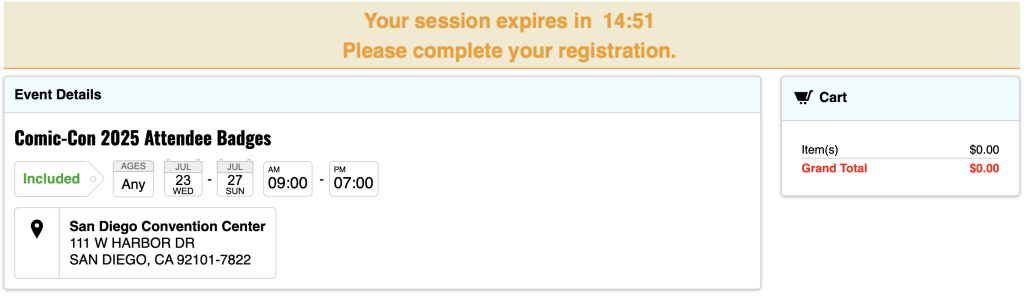
You will have 15 minutes to purchase badges for up to three members. Make sure to have the following ready:
- Your Member ID login credentials
- All eligible Member IDs and last names of people you wish to purchase badges for (If a last name includes a special character or a suffix, it must be included)
- What days you and your group are interested in
- Credit or debit card information
Badges cannot be transferred. You cannot purchase a badge for someone under your own Member ID to transfer to another account after the sale.
Remember, you will have 15 minutes to complete your entire registration session and purchase! A delay in inputting this information may cause your session to expire. If your session expires, you will be placed back into the waiting room at the back of the line.
4. Add badges to your cart
If you are moved to a registration session, you will select your desired badges from the inventory available and add them to your cart. Make sure you add badges for all the members you are purchasing for before you proceed to checkout.
Expand the steps below for a visual walkthrough!
4a. Add your badges first
We recommend adding your own badges to the cart first. Your information will be pre-populated on the “Registrants” tab. Check the box next to each day you’d like to attend and click “Add to Cart.”
If you are not purchasing badges for yourself, skip to step 4c.
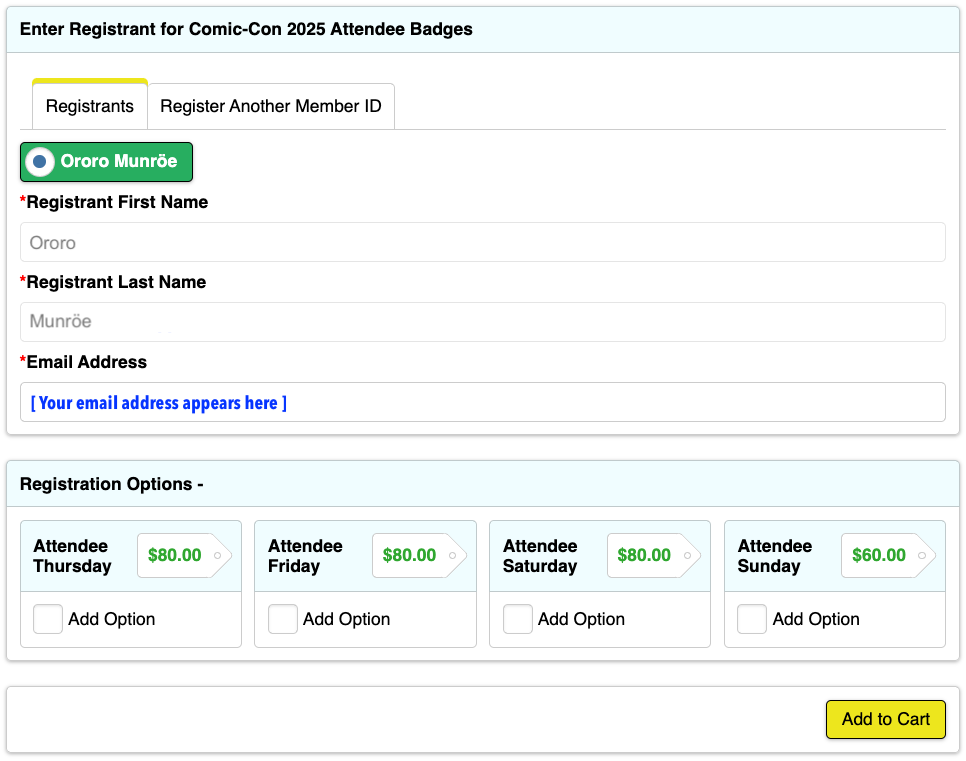
If you add all four daily badges (Thursday, Friday, Saturday, and Sunday) to your cart, you will be given the option to purchase Preview Night if inventory is available. Check the “Add to Cart” box if you’d like to attend Preview Night on Wednesday, July 23, 2025, then click “Continue.”
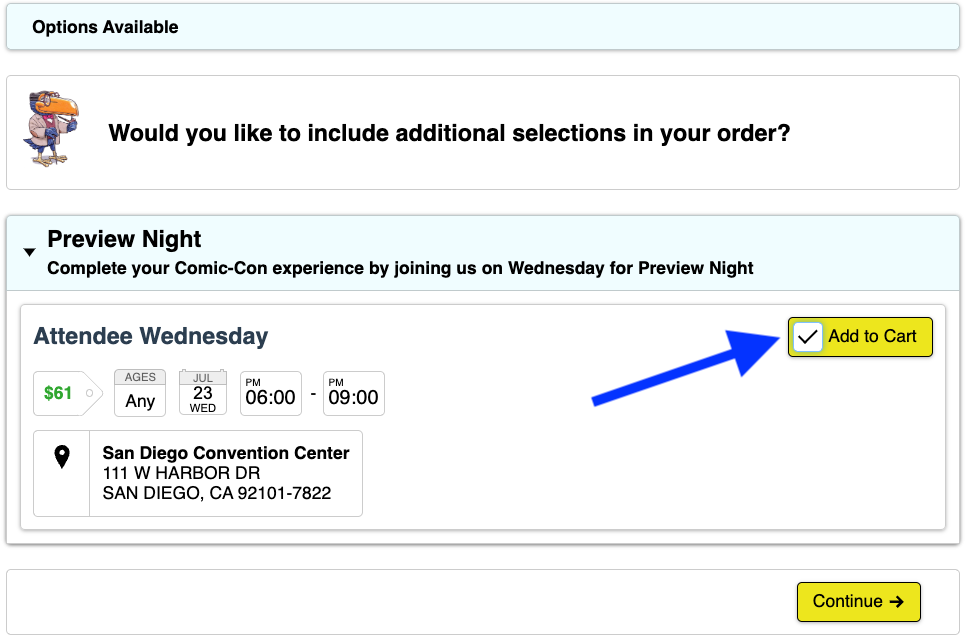
4b. Choose to select badges for others or proceed to checkout
You’ll see a pop-up window after you’ve successfully added your badges to the cart. From here, you have two options:
To purchase badges for other eligible members, click “Register Another Member.” You will need their Member ID and last name exactly as it appears on their Member ID account.
If you’re not purchasing badges for others, click “Checkout.” Once you click “Checkout” you will not be able to add or change the registrants in your cart. You will only be able to remove a registrant.
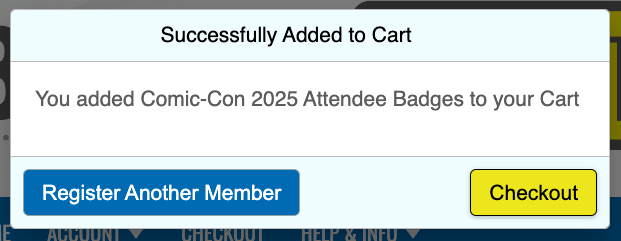
4c. Select badges for your friend(s)
To purchase badges for others, you must locate their Member ID account. Select the “Register Another Member ID” tab and enter the Member ID and last name of the member you wish to purchase badges for. If the Member ID and last name are valid, their name will appear in a green box. If they have a special character in their last name or use a suffix, you must include it.
Check the box next to each day your friend would like to attend and click “Add to Cart.”
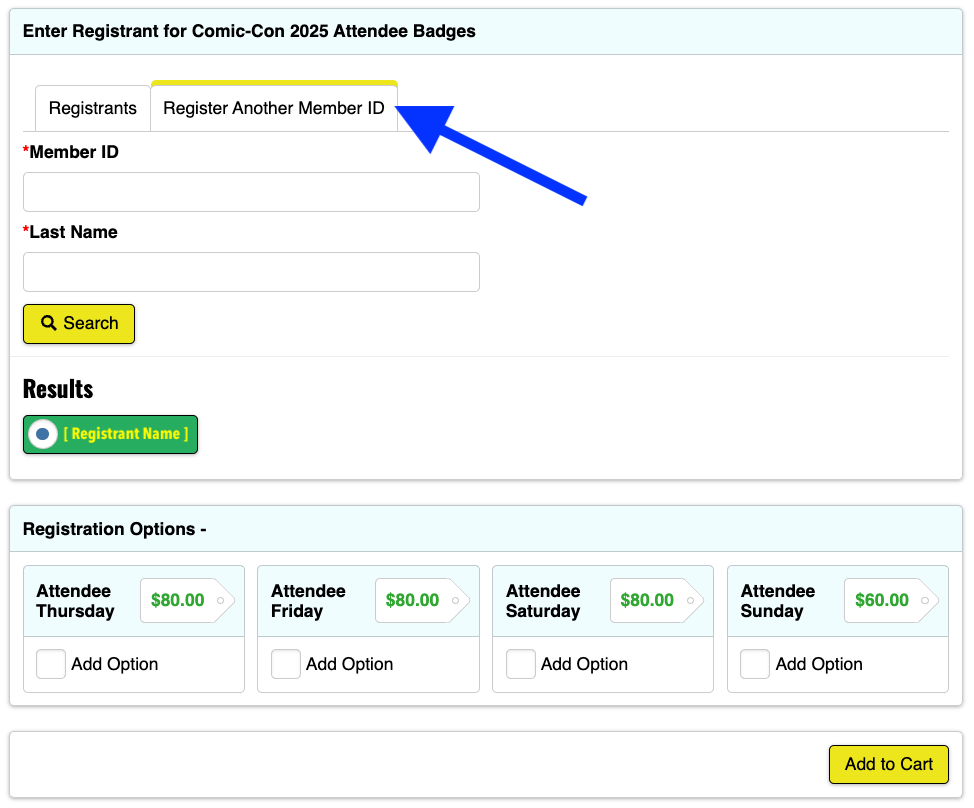
If you add all four daily badges (Thursday, Friday, Saturday, and Sunday) for your friend to your cart, you will be given the option to purchase Preview Night if inventory is available. Check the “Add to Cart” box if your friend would like to attend Preview Night on Wednesday, July 23, 2025, then click “Continue.”
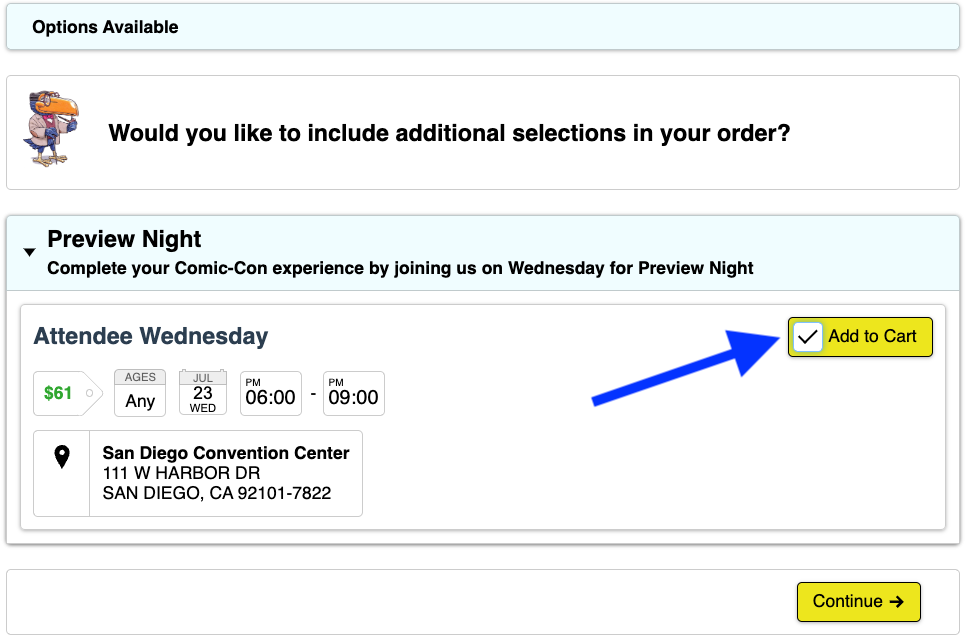
Repeat steps 4b-4c as needed. You can purchase badges for up to three eligible members.
After you’ve finished adding your badges to the cart, click “Checkout.”
5. Enter payment information
Enter your credit card information and billing address, then click “Save.” If you already have a credit card saved to your account, click “Save & Continue.”
Payments will not be processed until after the sale is complete. Because of this, you will see the total amount of your purchase marked as “Due Later.” Payments will be processed within 72 hours. See Payment Methods for additional information.
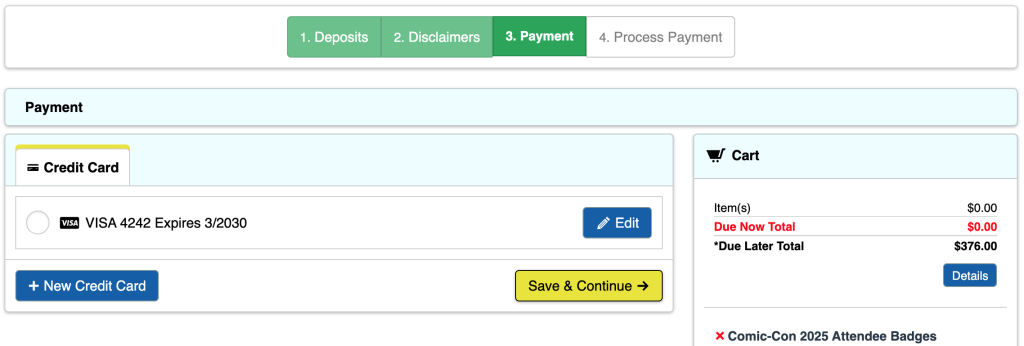
6. Place order
The time has come! If you have a few minutes to spare, review the badges in your cart. Each registrant will have the item “Comic-Con 2025 Attendee Badges” with their individual day selections nested beneath it. If everything looks good, click “Process Order.” An order acknowledgement will be emailed to each registrant.
If you get an error message when you attempt to process your order, check to make sure your daily badge selections are accurate. You will not be able to check out with Wednesday in your cart unless you have purchased, or are purchasing, all four daily badge options (Thursday-Sunday).
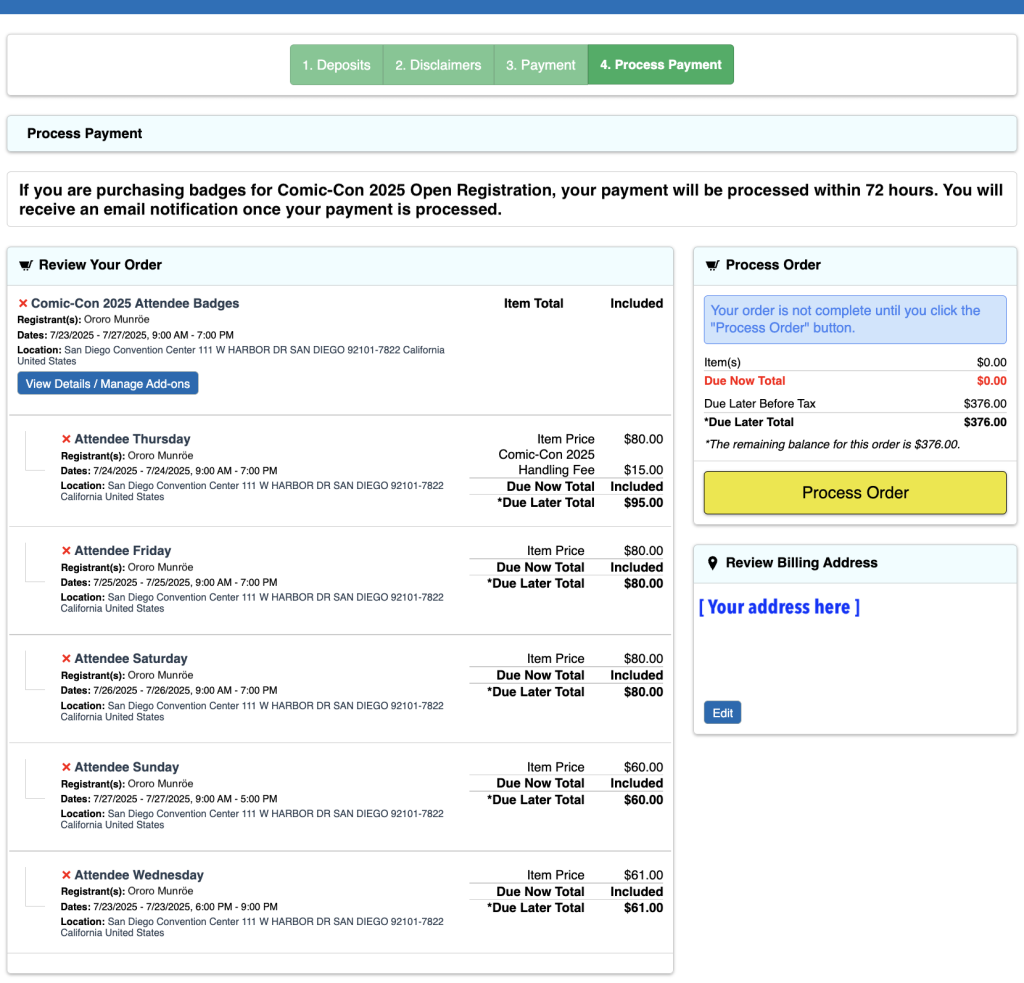
Waiting Room FAQ
If I enter the waiting room when it opens at 7:30 AM PST, am I in the front of the line?
No, early arrival to the waiting room does not provide any advantage. You do not need to rush to the waiting room at 7:30 AM PST. Just make sure to enter the waiting room before 9:00 AM PST! Everyone who entered the waiting room between 7:30 AM and 9:00 AM PST on Saturday, November 23 will be placed into a randomized queue when the badge sale begins.
What if I enter the waiting room after 9:00 AM PST?
If you enter the waiting room for the first time after 9:00 AM PST, you will be placed at the back of the line. With the large number of participants that enter the waiting room on time, your chances of being selected for a registration session are minimal. Everyone who arrived between 7:30 AM PST and 9:00 AM PST will be ahead of you.
What do I do if I get disconnected from the waiting room?
If at any time you are disconnected from the Queue-it waiting room, simply return to the Member ID Portal. You will be put back in the same random place you were assigned!
★ What does the waiting room look like between 7:30 AM PST and 9:00 AM PST before the badge sale begins?
When you enter the waiting room before the badge sale begins, you will see a countdown showing the time remaining until the badge sale begins.
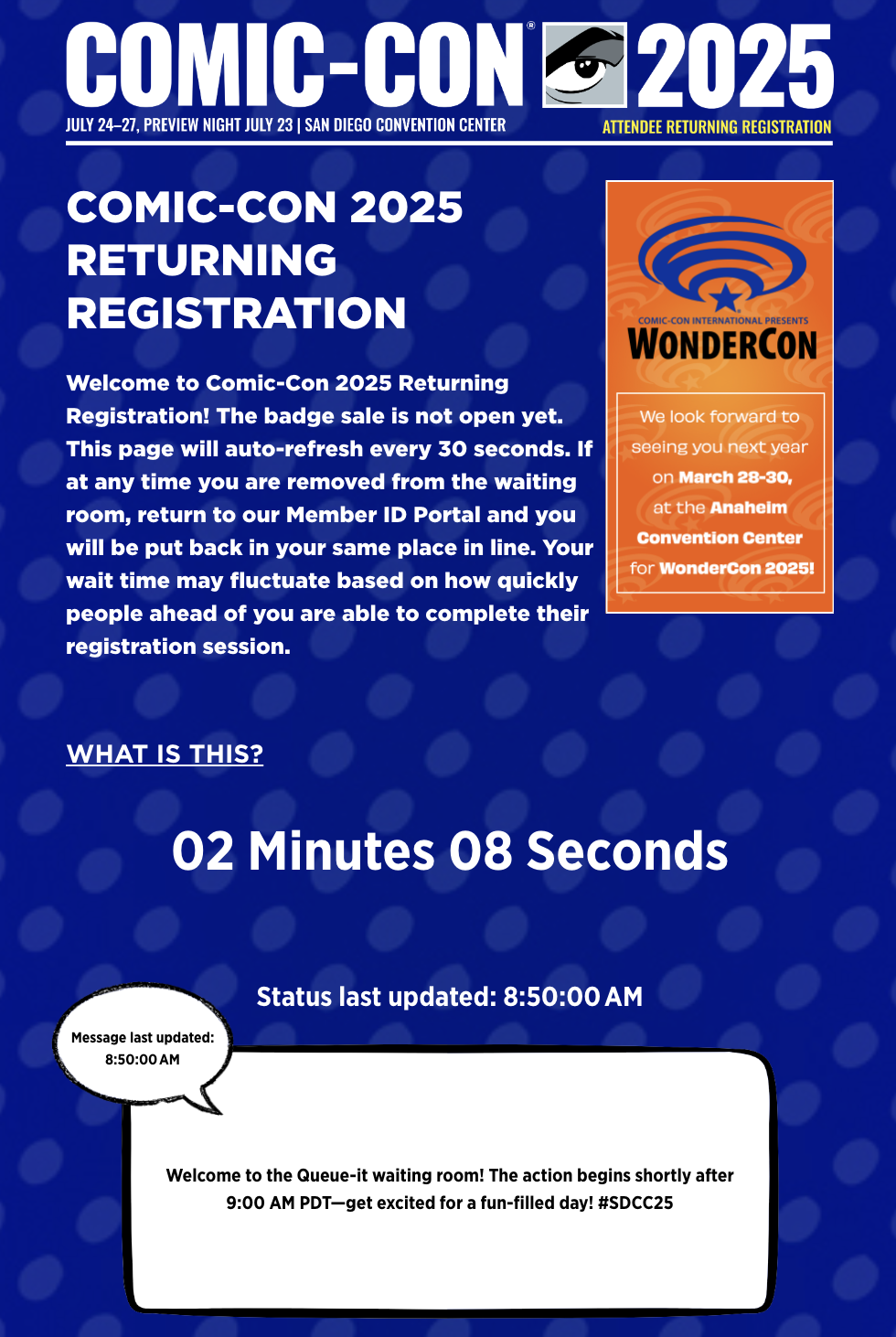
★ What does the waiting room look like once the badge sale begins at 7:30 AM PST?
Once the badge sale begins, those in the waiting room will be placed into the queue. You will be able to see your expected wait time and see your walking Toucan begin their journey! Your wait time may fluctuate based on how quickly people ahead of you are able to complete their registration session. The waiting room will have a white status message box that is updated regularly with helpful tips!
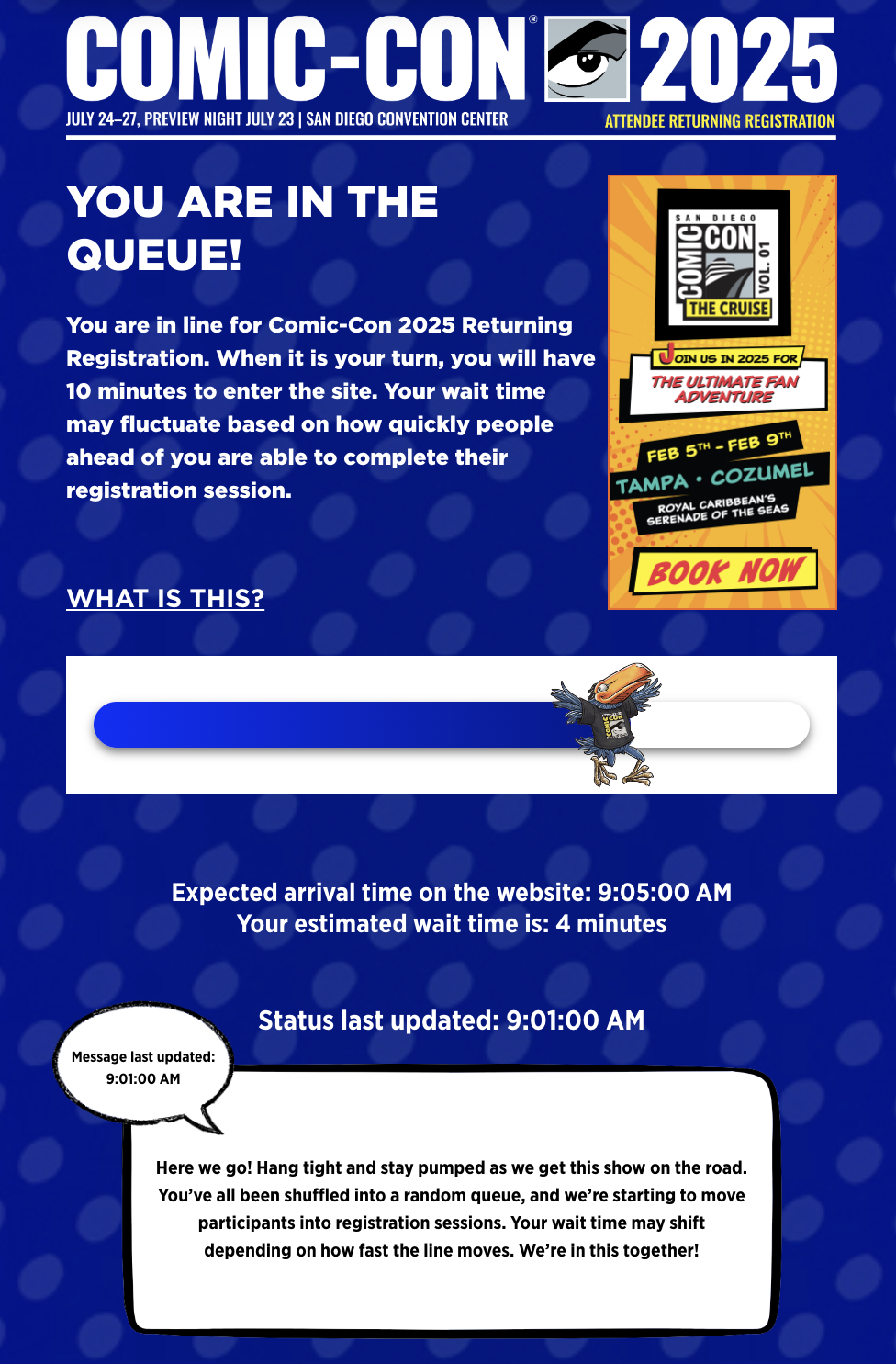
Registration Session FAQ
What happens if my registration session expires?
When a registration session expires, you’re placed back into the waiting room at the back of the line.
What do I do if I’m selected for a registration session and see a “Page Not Found” message?
If you are selected for a registration session and see the message “Page Not Found,” please click “Open Registration” or “Login” from the top menu bar. Follow either route to log in to your Member ID account and purchase badges within the allotted time.
Can I edit badge selections after I’ve added them to my cart?
Yes! Once badges have been added to your cart, you can click the red X next to a badge to remove it. To select additional badges for a registrant, click the “View Details / Manage Add-ons” button next to the registrant’s name. Edit the available badge selections from the “Manage Add-ons” pop-up window and click “Save.”
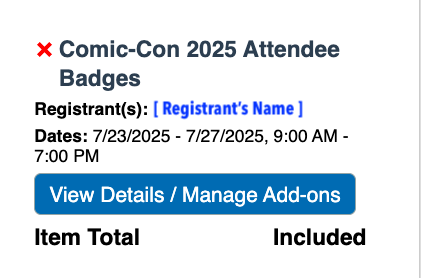
You can only edit badge selections, you will not be able to add or change registrants once you move past the registration page.
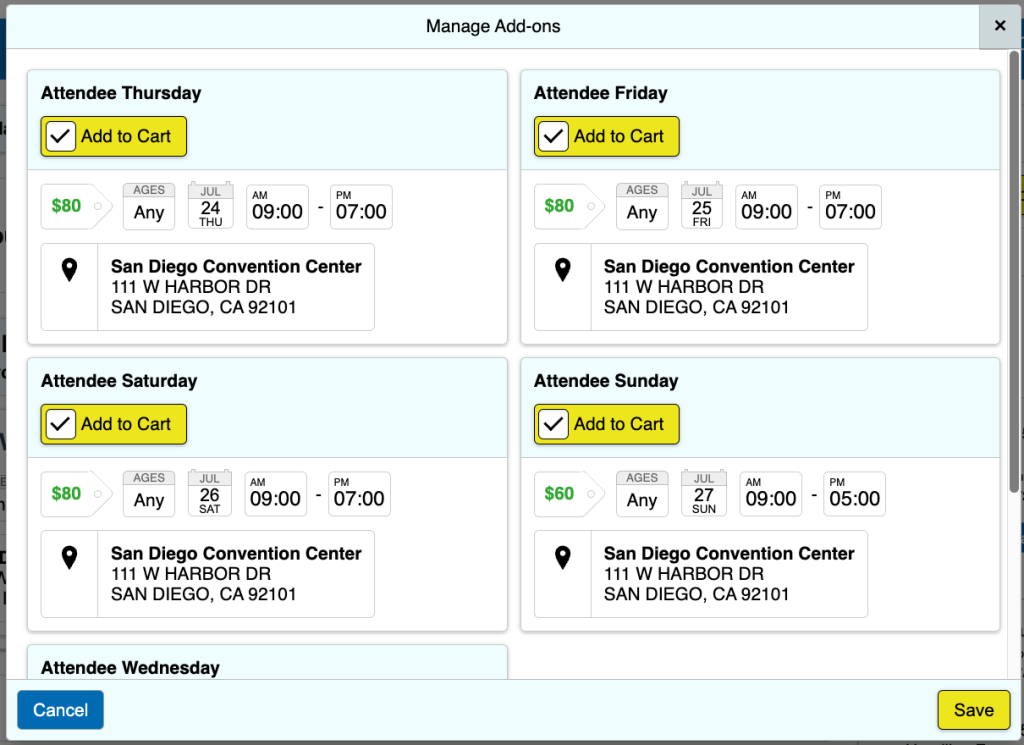
Additional information
Badge Inventory
Badges can sell out quickly. If you are selected for a registration session, you will be presented with the inventory available at that time. Badges are offered as daily options only. There is a chance that the badges you’ve added to your cart will not be available by the time you process your order.
Preview Night and 4-Day Badges
The Preview Night badge option may only be purchased if you buy a Thursday, Friday, Saturday, and Sunday badge. Preview Night is not a stand-alone option. As in previous years, if you purchase all four daily badges (Thursday through Sunday) they will be automatically converted to a 4-Day badge. You cannot opt out of consolidation.
Child Badges
Children (ages 12 and under) are free with a paying adult. Click here for more information on our Child Badge Policy.
Badge Confirmations
Badge confirmations will be sent at a later date, once the refund deadline has passed.
Payment Methods
Comic-Con accepts Visa, MasterCard, and American Express only. We do not accept PayPal or other online payment systems. If your debit card has a Visa or MasterCard logo, you will be able to use it for purchase.
Only one form of payment can be submitted with your order. Payments will not be processed until after the sale is complete. Because of this, you will see the total amount of your purchase marked as “Due Later.” Payments will be processed within 72 hours.
If your payment is declined, you’ll receive an email notification with an opportunity to submit a different method of payment. Your original method of payment will attempt to be charged every day for 30 days until the payment is processed successfully or a different method of payment is provided.
To make your registration process smoother, we recommend saving a credit card to your account well before the day of the sale. Pre-saving a card to your account saves you time if you’re randomly selected for a 15-minute registration session. You’ll need to select the saved payment method during checkout, and it will be used to purchase all badges included in your order. Keep in mind that if someone purchases a badge for you, their selected payment method will be used instead.
Badge-Buying Groups
If you are working in a badge-buying group, make sure that you are only in a group with people you trust. Everyone in your group must operate within their own instance of the waiting room. If we detect that a participant has shared their waiting room information or URL, they will be removed from the registration queue and any transactions linked to it will be canceled immediately. Buying groups can be helpful, but we’ve seen an increasing number of people get shut out due to disorganized efforts.
Technology requirements
The Queue-it waiting room and badge registration process have been tested in the latest versions of modern browsers. We cannot guarantee your results should you use a browser not listed below:
- Firefox: Latest version
- Google Chrome: Latest version
- Safari: Latest version
- Microsoft EDGE: Latest version
Your browser should have JavaScript and cookies enabled to function reliably with the Queue-it waiting room. These features are usually enabled in the default configuration of most modern web browsers. If you do not have these features enabled, it is possible that the waiting room application will not function properly.
To avoid technical issues, use only one browser on a single device per person during the badge sale. Using multiple browsers or devices can disrupt your session, and we cannot be responsible for any resulting problems.
The badge registration system is not formatted for iPads, tablets, or mobile devices. Although mobile devices can be used to purchase a badge, Comic-Con is unable to guarantee that the registration system will behave as expected using a mobile device.
Please make sure your computer’s power-saving settings are off or adjust them if needed. You do not want your computer to power down or go to sleep while you are in the waiting room or in the middle of a registration session.
We recommend adding donotreply@comic-con.org as an approved/authorized sender to your email account.
The fine print
While Comic-Con has made every effort to make the badge purchase experience fair for everyone, it is possible that problems outside of our control could result in the system not working as planned. The possibility exists that anti-virus, anti-spyware, and anti-malware software may aggressively block browser cookies, JavaScript, or other operations of modern web applications. It is also possible that user error, specific hardware problems, local ISP issues, or simply the extremely high level of demand beyond our control may result in your computer and/or browser not behaving as described above. While Comic-Con has done extensive testing, we make no guarantees that your efforts will result in a successful badge purchase or that you will be selected for a registration session regardless of when you enter the process. Admittance to the waiting room does not guarantee you a registration session.
As always, we are sincerely grateful for your continued support and interest in our event. We know that purchasing a badge can be a challenge and we are constantly exploring options to improve your online registration experience. We will continue to offer deeply discounted rates for juniors, seniors, and active-duty military, as well as one of the most generous free child badge policies in the comic convention industry.