COMIC-CON And WonderCon EXCLUSIVES PORTAL FAQ
Comic-Con 2025 will return to the San Diego Convention Center July 24–27, Preview Night July 23!

THE QUICK FACTS
WHAT YOU NEED
- Acceso a su cuenta Comic-Con Member ID
- A valid Comic-Con 2025 badge that is linked to your Member ID account
WHEN IS IT
- OPEN: Monday, July 7, 2025 at 12:00 PM Pacific Daylight Time (PDT).
- CLOSE: Thursday, July 17, 2025 at 11:59 PM Pacific Daylight Time (PDT).
- AWARDING: An email notification will be sent to you when the random selection process is complete. We anticipate the selection process will take place at least 48 – 72 hours after the portal closes on July 18. At that time, you may log back in to the Exclusives Portal to see if you were selected to participate!
WHO IS ELIGIBLE
- Anyone with a valid and confirmed Comic-Con 2025 badge.
- For more information, see ELIGIBILITY below.
WHERE IT HAPPENS
- The Member ID Portal.
- Please make sure you can access your account before the submission window closes!
Important Notice! Once you submit all your choices, you will not be able to edit, add, or make any changes easily. Double-check your selections and be sure before submitting!
See the TROUBLESHOOTING section for more information.
CÓMO EMPEZAR
1. Inicie sesión con su ID de Miembro y navegue hasta el Portal de Exclusivas a través del menú principal.
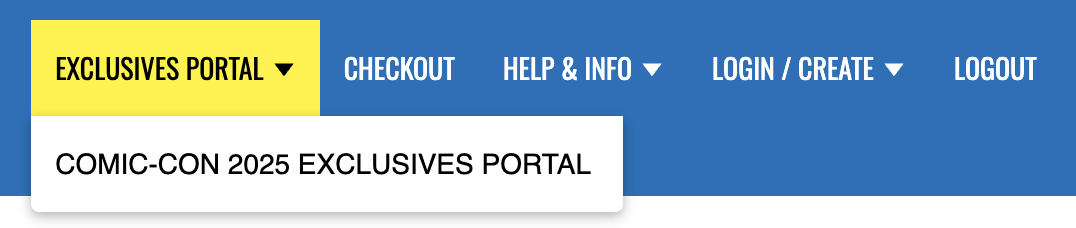
2. Ahora debería ver su nombre en un recuadro verde con un punto azul seleccionándolo...
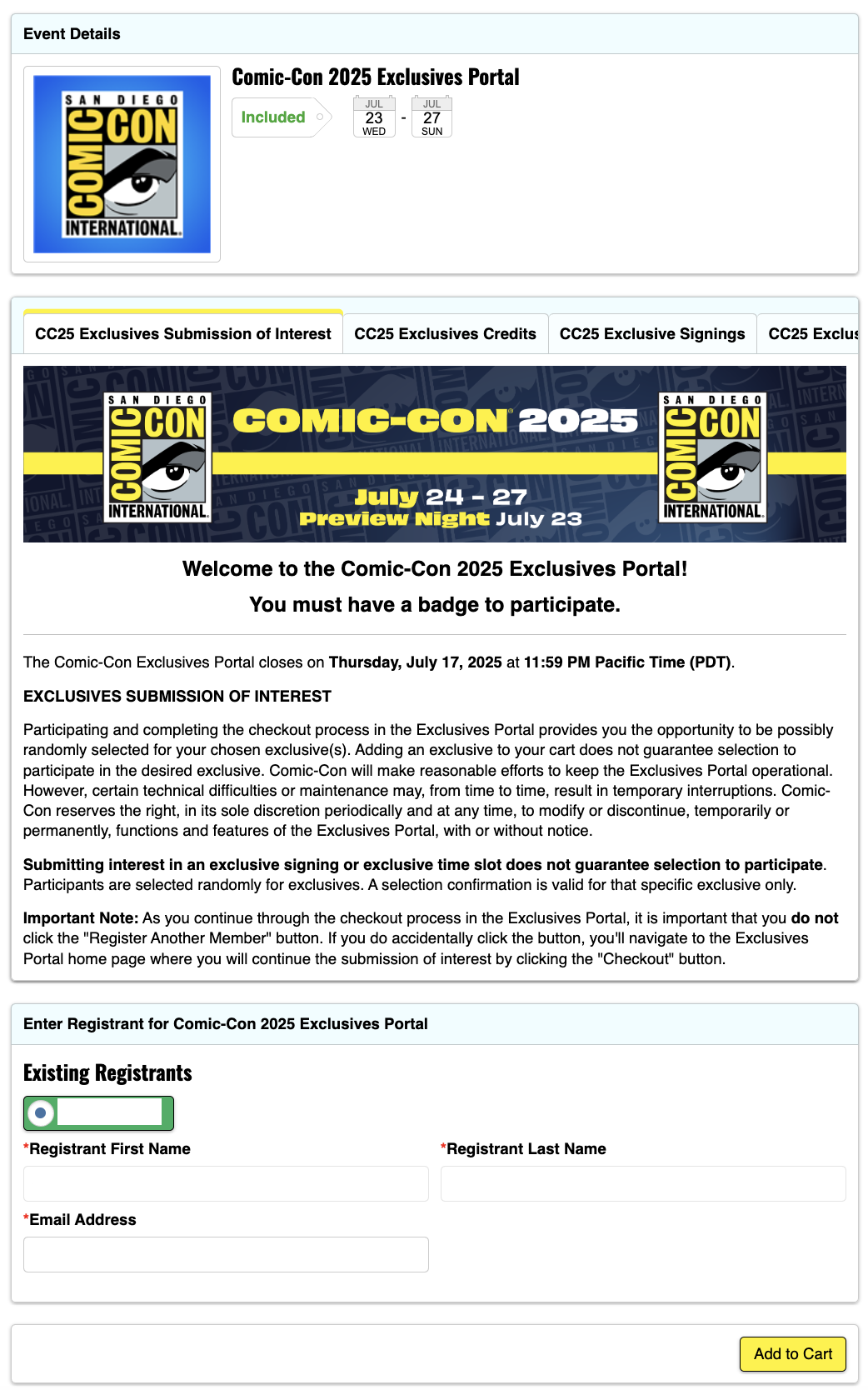
3. Haga clic en el botón amarillo "Añadir a la cesta" ...
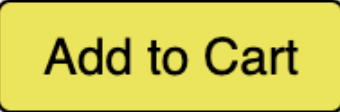
4. En la pantalla Opciones disponibles, verá las opciones para cada día que puede seleccionar y el número de entradas que tiene para cada día ...
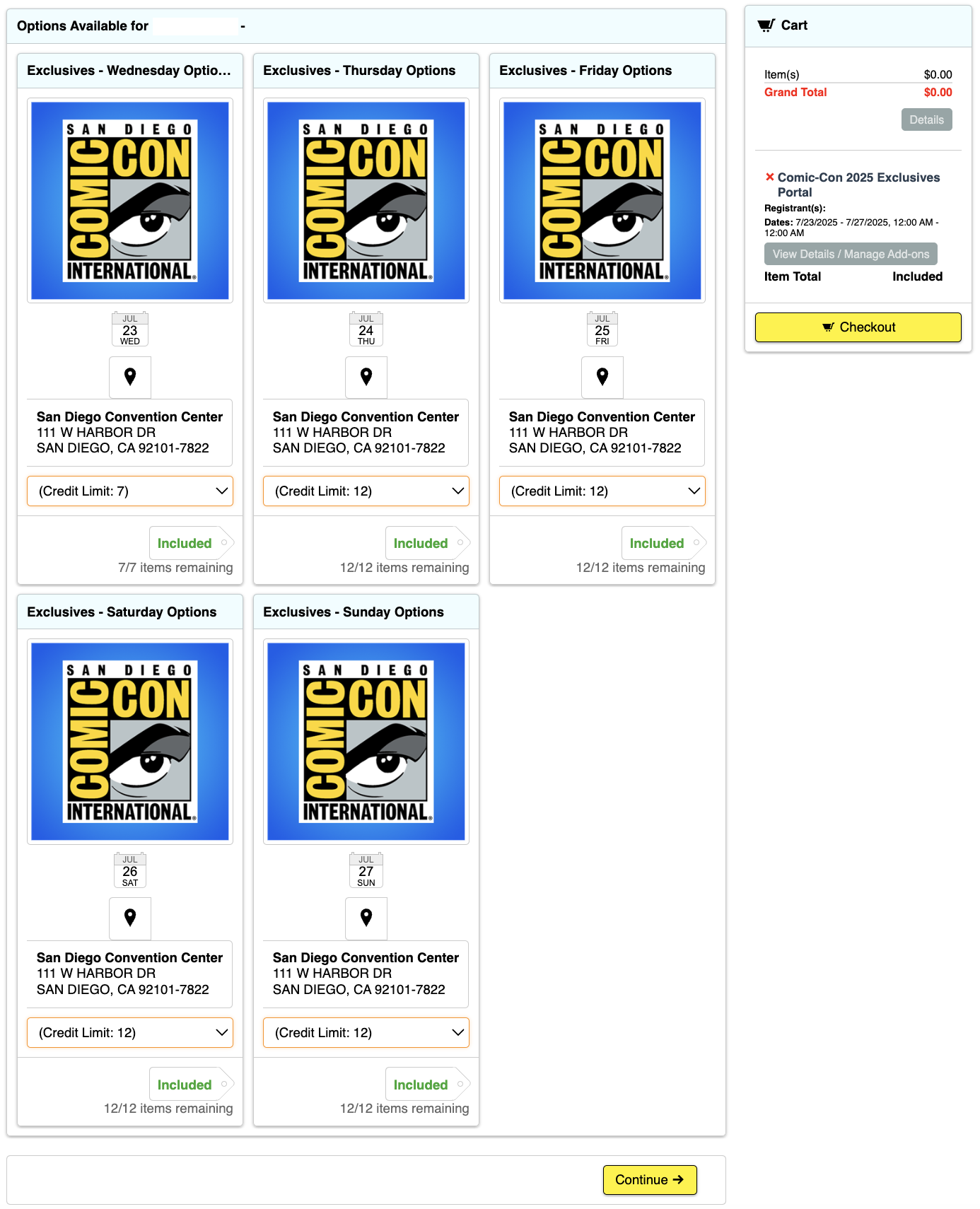
5. Seleccione uno de los desplegables "Límite de crédito" bajo el día que desee seleccionar y verá las distintas opciones. Seleccione una ...
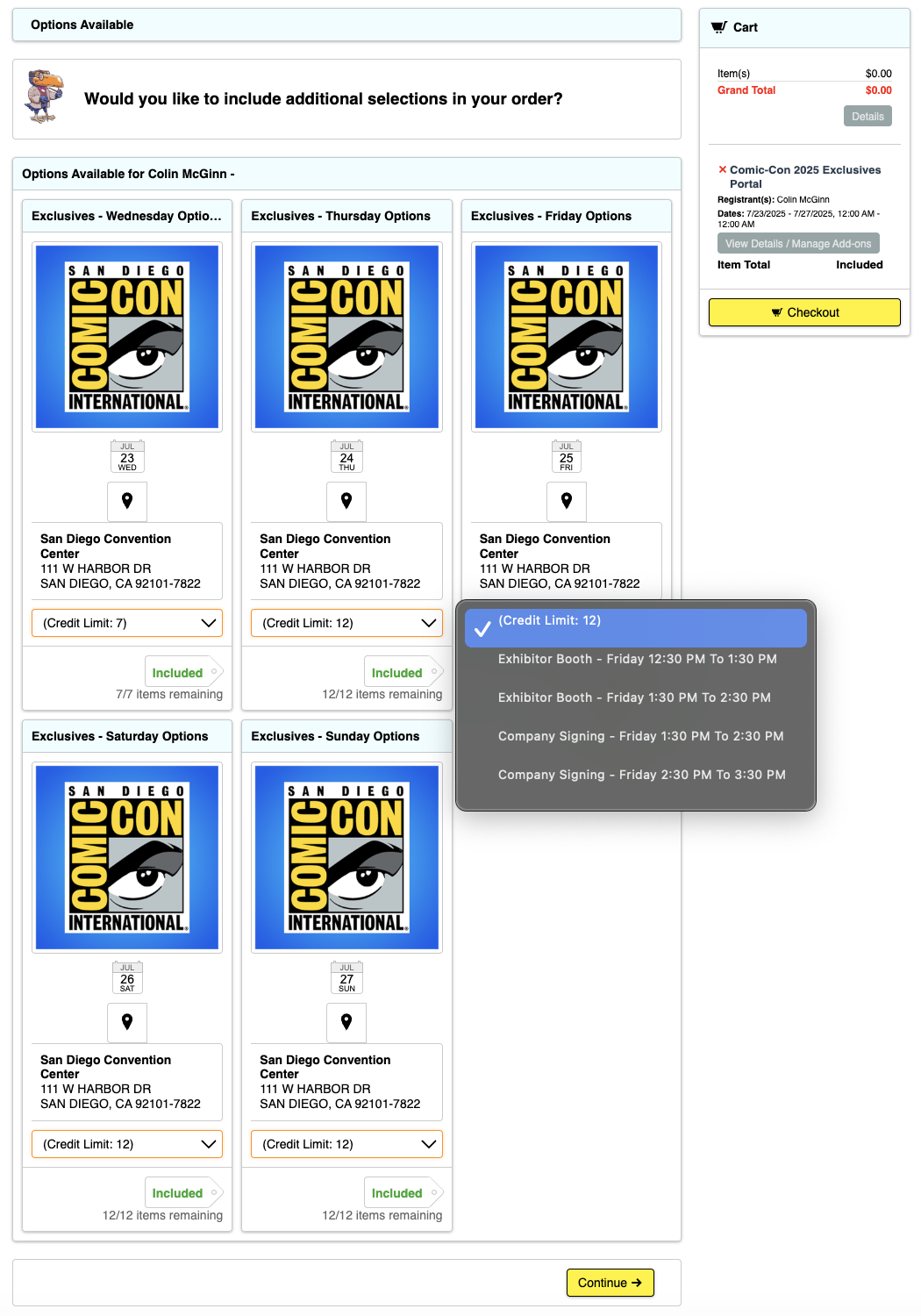
6. You will now see an “Included” tag next to a number with a window. Select how many of your entries you want to use.
7. Si alcanzas o intentas superar el número de créditos que tienes en el día marcado, aparecerá un mensaje de error en la parte superior de la pantalla ...

8. Repeat this until all entries for each day are used up. You do not have to use all your entries, but you may not easily be able to change them after you submit.
9. En la columna de la derecha, verá una lista de todas sus selecciones, como se vio en el paso 6.
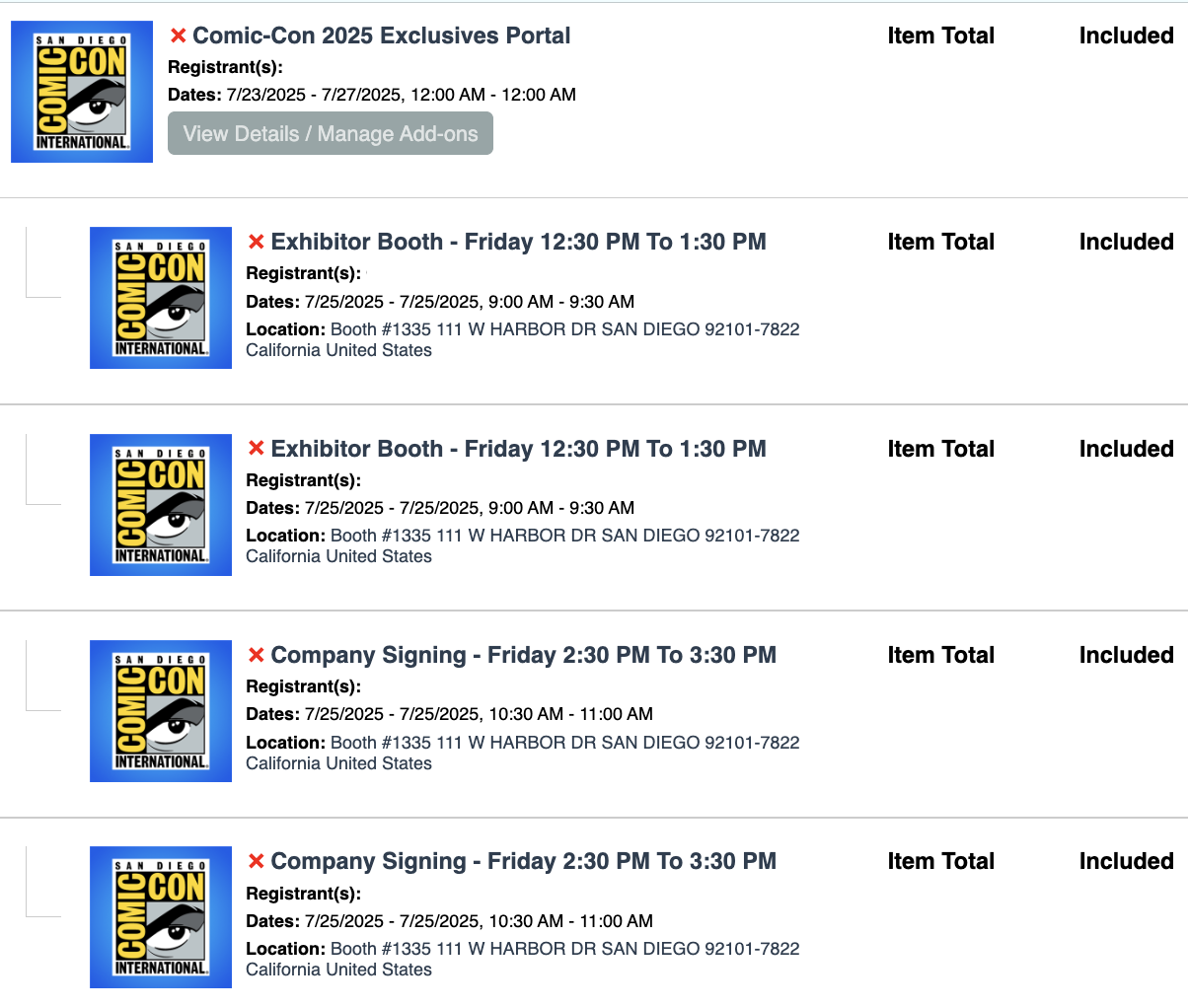
10. Cuando haya terminado, seleccione cualquiera de los botones amarillos "Checkout" ...

11. A pop-up appears letting you know that you have “Successfully Added to Cart.” To proceed, click the yellow “OK” button again.
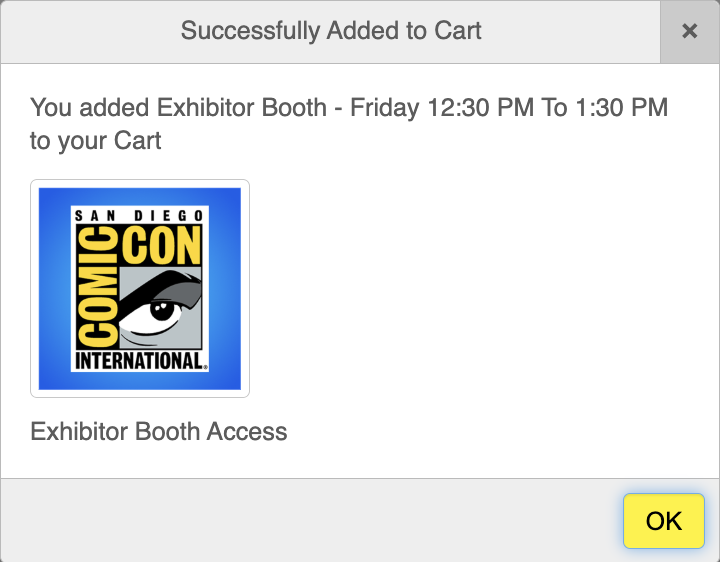
12. Para continuar, lea la(s) cláusula(s) de exención de responsabilidad, desplácese hacia abajo y acepte los Términos y Condiciones. 13. Haga clic en el botón amarillo "Guardar y continuar"...

13. Haga clic en el botón amarillo "Procesar pedido" ...

14. ¡Ya está!
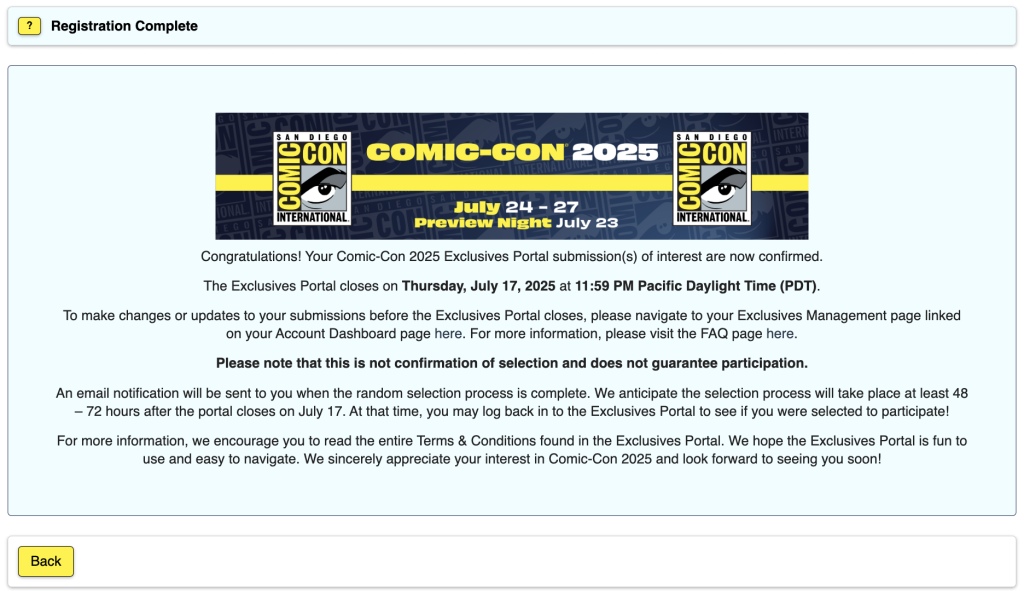
ELIGIBILITY
Paid staff and exhibitors are excluded from participating in an effort to make the Exclusives Portal submission process more fair for attendees.
Badge types that are eligible to participate in the Exclusives Portal submission process are:
- Asistentes
- Voluntarios diarios
- Department Volunteers
- Pulse
- Profesionales
- Participantes en el programa
- Minoristas
- Vendors
Your badge day must correspond to the date of the exclusive you are interested in.
- If there is a signing on Friday but you have Thursday and Saturday badges, you will not be able to submit interest for the Friday signing.
Your Comic-Con 2025 badge must be registered with your Member ID account to participate.
If you have registered your Comic-Con 2025 badge without a Member ID, it will not be eligible to participate.
If you have any questions about eligibility, please reach out to our customer service team.
SOLUCIÓN DE PROBLEMAS
1. Si tiene problemas o recibe el mensaje de error "La cesta ya contiene ____ asistentes a este evento", lo primero que debe hacer es eliminar todos los artículos de su cesta haciendo clic en la X roja que aparece junto a cada artículo en la parte derecha. A continuación, cierre la sesión en el portal de ID de miembro. Por último, borre la caché y las cookies de su navegador y salga de él. Vuelva a abrir el navegador, inicie sesión en su ID de usuario e inténtelo de nuevo.
2. He recibido el mensaje "El producto requiere acceso de miembro no disponible para el participante" ...

- This means that you aren’t recognized as having a badge for Comic-Con 2025 and/or aren’t currently eligible to participate in the Comic-Con 2025 Exclusives Portal. Please log in to your Member ID to verify that you have an eligible registration.
3. No se muestran todos mis días marcados.
- Inicie sesión con su ID de miembro y vaya a la página Resumen de cuenta.
- Verify that you have a valid badge for Comic-Con 2025.
- Si lo ha comprobado en la "parte b" y sigue sin poder acceder al Portal de Exclusivas o a los días de acreditación, póngase en contacto con nuestro servicio de atención al cliente para obtener ayuda.
4. Ya me he registrado y he completado el proceso, pero quiero hacer cambios...
- Inicie sesión con su ID de miembro y vaya a la página Resumen de cuenta.
- Click on your “My Exclusives Portals” from the menu on the side and click on “View Details / Manage Add-ons” …
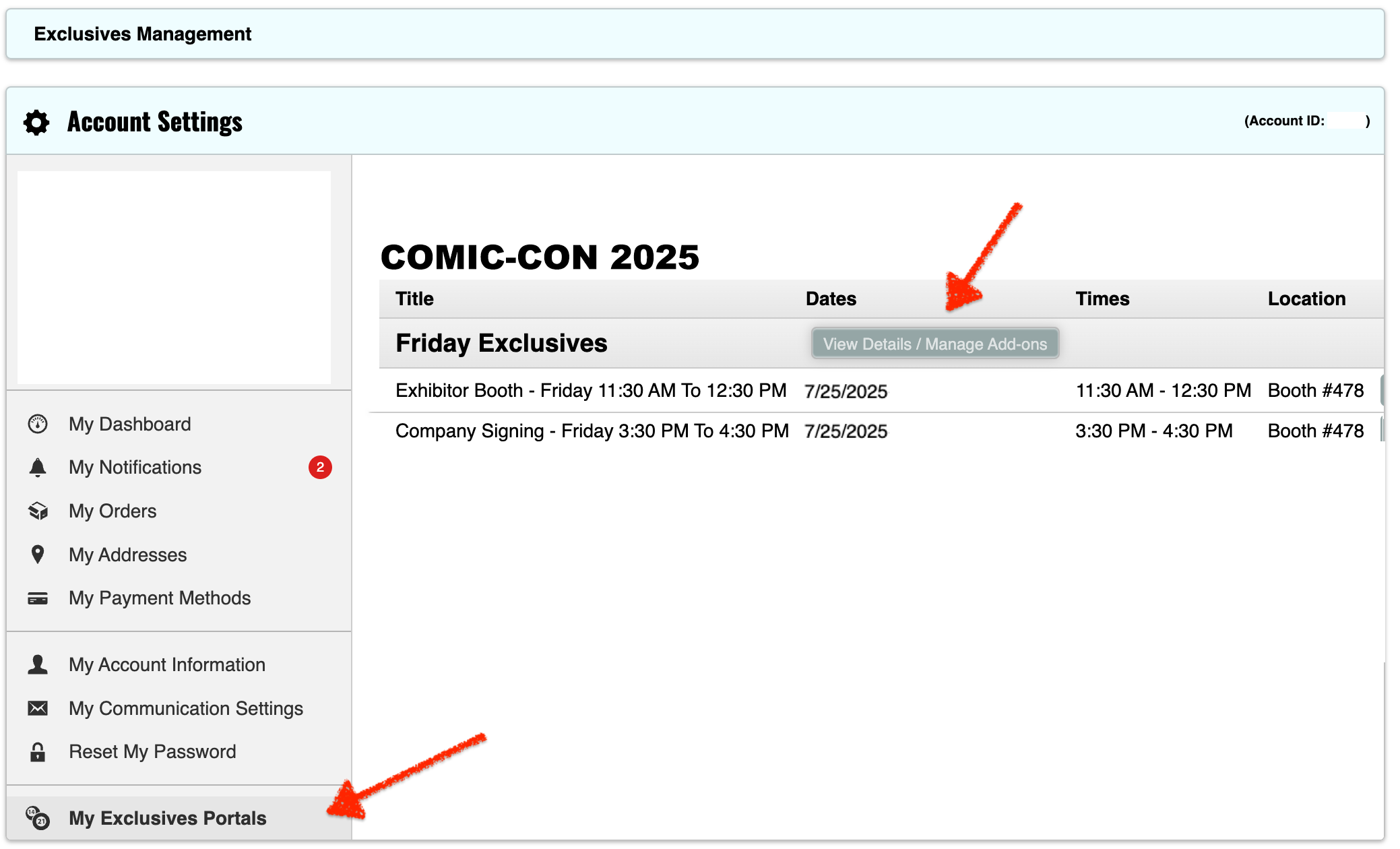
- Nota: Si ha utilizado todos sus créditos para el día señalado, tendrá que eliminar solicitudes para recuperar créditos y añadir selecciones alternativas.
- From this window, click the exclusives you would like to request by selecting in the drop-down.
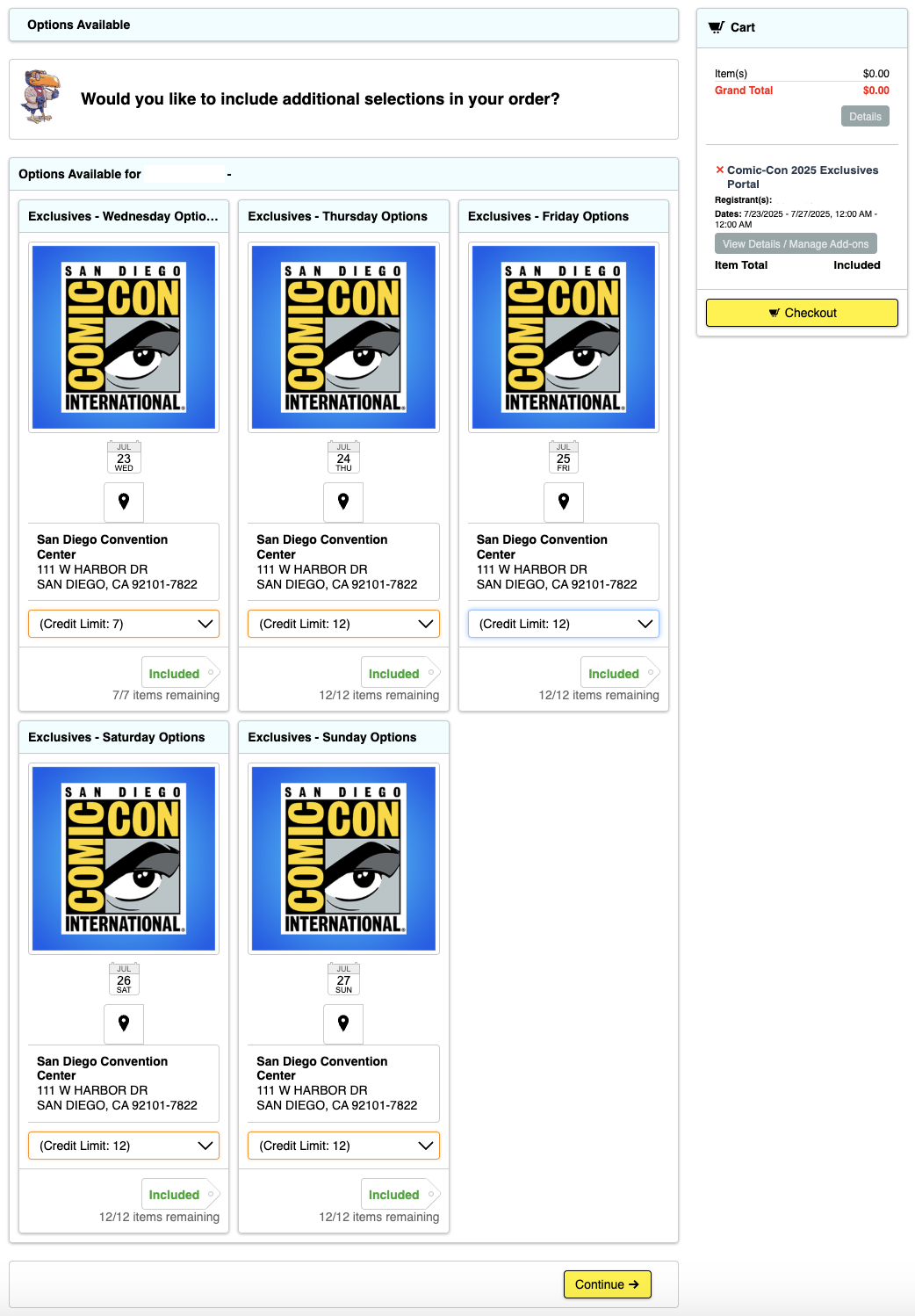
- Seleccione la cantidad que desea solicitar y haga clic en "Añadir a la cesta" ...
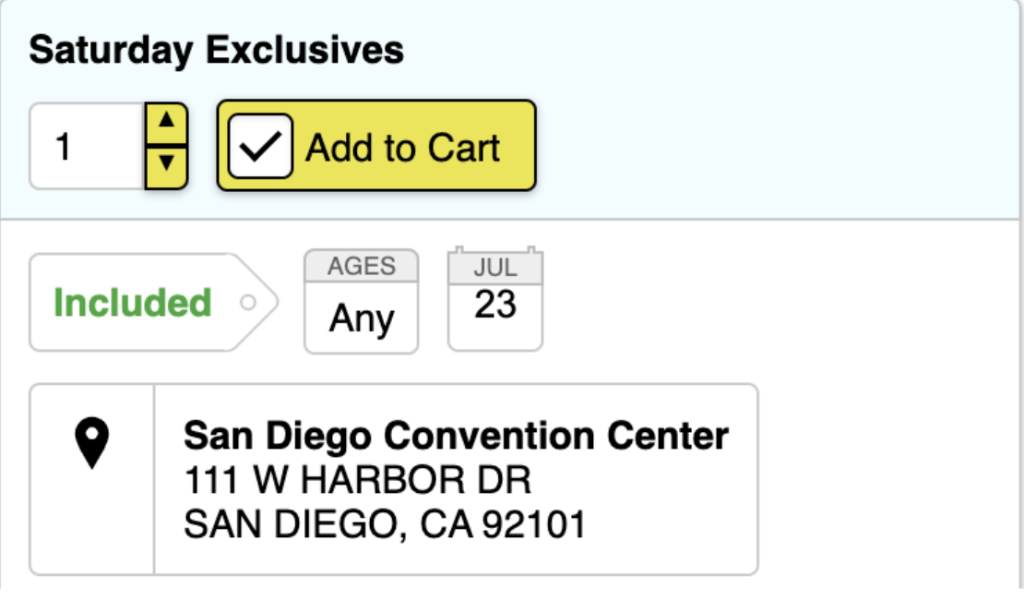
- Haga clic en "Checkout" para continuar con el proceso ...
