COMIC-CON EXCLUSIVES PORTAL FAQ
Comic-Con 2024 will return to the San Diego Convention Center, July 25–28, with Preview Night on Wednesday, July 24, 2024!

GETTING STARTED
The Exclusives Portal opens on Tuesday, July 9, 2024, at 12:00 PM Pacific Daylight Time (PDT) and closes on Thursday, July 18, 2024, at 11:59 PM Pacific Daylight Time (PDT).
Important Notice! Once you submit all your choices, you will not be able to edit, add, or make any changes easily. Double-check your selections and be sure before submitting! See the “Troubleshooting” section for more information.
1. Log in with your Member ID and navigate to the Exclusives Portal via the main menu.
2. You should now see your name in a green box with a blue dot selecting it …
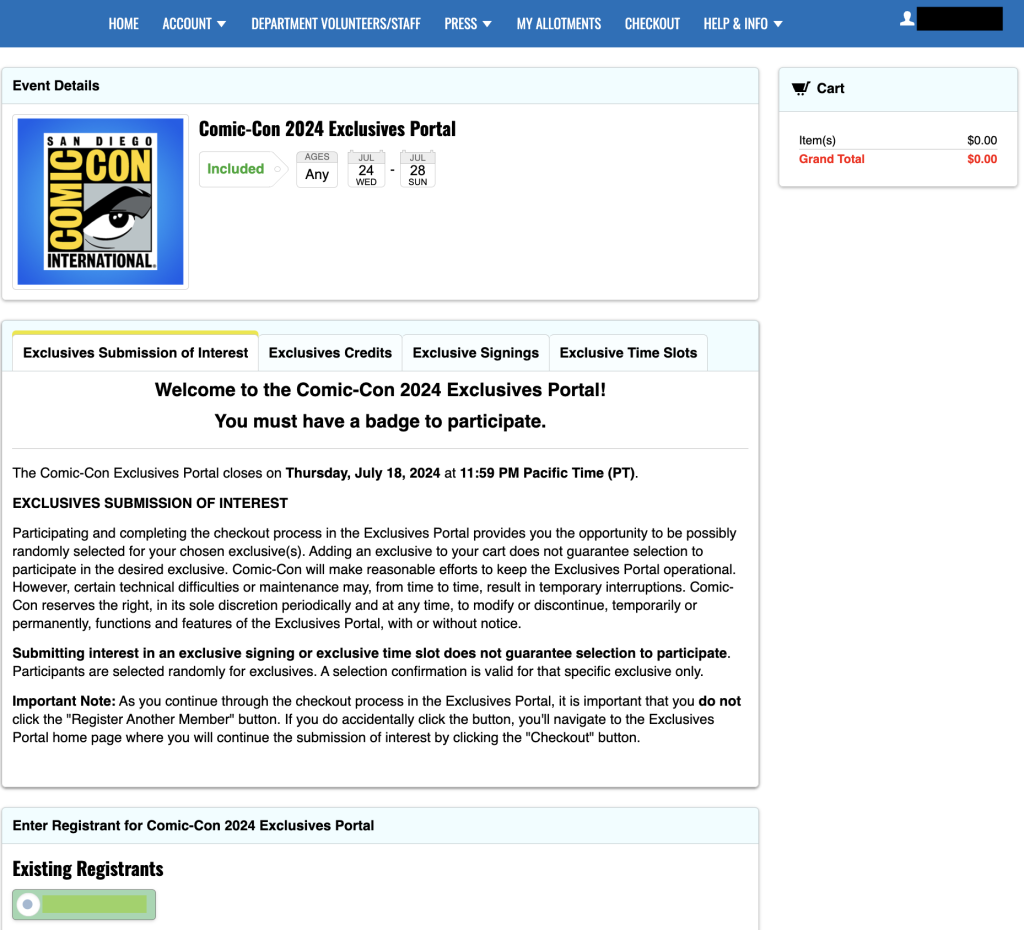
3. Click the yellow “Add to Cart” button …
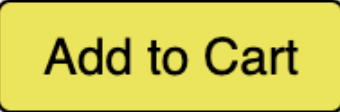
4. On the Options Available screen, you will see options for each day you can select and the number of entries you have for each day …
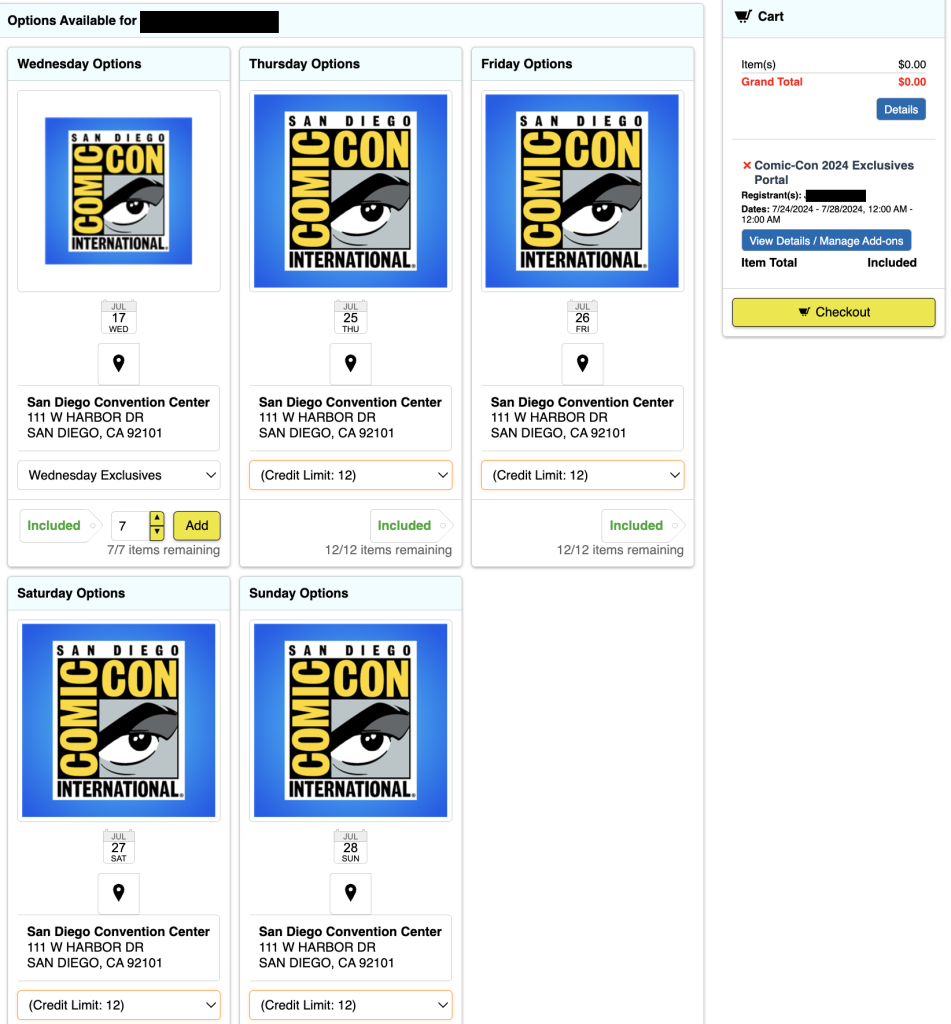
5. Select one of the “Credit Limit” pull-downs under the day you want to select and you will see the various options. Select one …
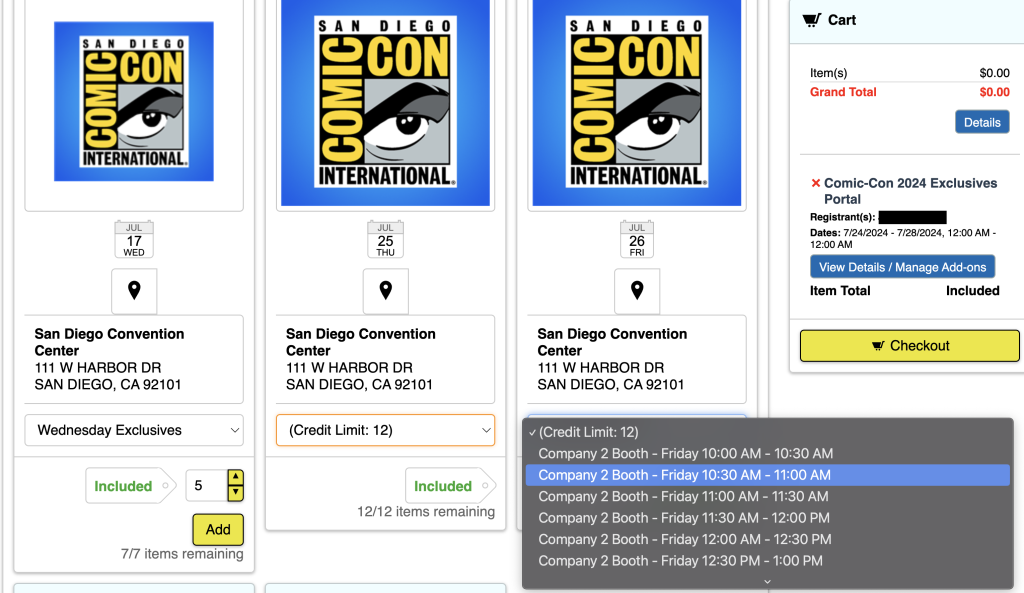
6. You will now see an “Included” tag next to a number with a window. Select how many of your entries you want to use …
7. If you meet or try to exceed the number of credits you have in the badged day, you will get an error message at the top of the screen …

8. Repeat this until all entries for each day are used up. You do not have to use all your entries, but you will not be able to change them after you submit.
9. In the column on the right, you will see a list of all of your selections, as seen in Step 6.

10. When you are done, select either of the yellow “Checkout” buttons …

11. A pop-up appears letting you know that you have “Successfully Added to Cart.” To proceed, click the yellow “Checkout” button again. Do not click “Register Another Member.”

12. Read the Disclaimer(s) and scroll down and accept the Terms & Conditions in order to proceed. Click the yellow “Save & Continue” button …

13. Click the yellow “Process Order” button …

14. You’re all done!
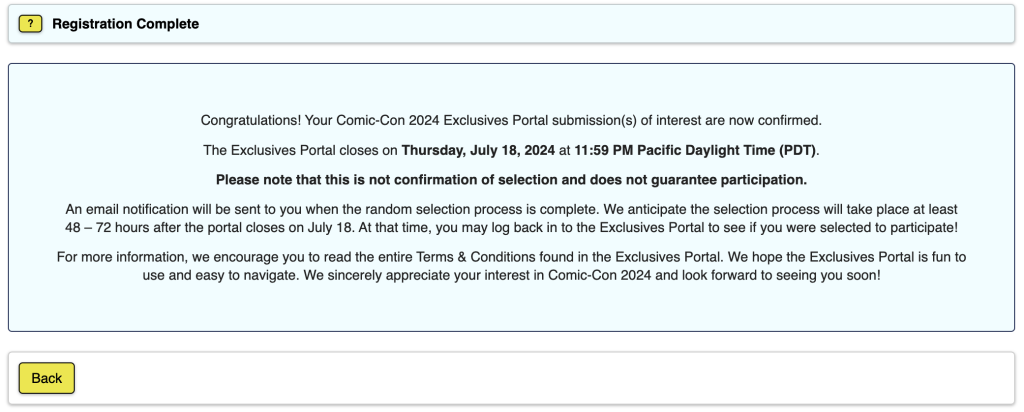
TROUBLESHOOTING
1. If you are having issues or get the error message “Cart already contains ____ attending this event,” the first thing you should do is remove all items from your cart by clicking the red X next to each item on the right-hand side. Then, log out of the Member ID portal. Finally, clear your browser cache and cookies, and quit your browser. Open up your browser, and log back in to your Member ID, and try again.
2. I received a “Product requires membership access unavailable to participant.” message …

This means that you aren’t recognized as having a badge for Comic-Con 2024 and/or aren’t currently eligible to participate in the Comic-Con 2024 Exclusives Portal. Please log in to your Member ID to verify that you have an eligible registration.
3. Not all of my badged days are showing.
Log in to your Member ID and go to the Account Summary page.
Verify that you have a valid badge for Comic-Con 2024.
If you have verified in “part b,” and are still not able to access the Exclusives Portal or badged days, please reach out to our customer service department for assistance.
4. I already checked out and completed the process, but I want to make changes …
Log in to your Member ID and go to the Account Summary page.
Click on your Exclusives Portal order and click on “View Details / Manage Add-ons” …

Note: If you’ve used all of your credits for the badged day, then you’ll need to remove requests in order to regain credits to add alternate selections.
From this window, click the exclusives you would like to request by selecting in the drop-down

Select the quantity you would like to request and click “Add to Cart” …

Click “Checkout” to continue with the process …
