COMIC-CON And WonderCon EXCLUSIVES PORTAL FAQ
Comic-Con 2025 will return to the San Diego Convention Center July 24–27, Preview Night July 23!

THE QUICK FACTS
WHAT YOU NEED
- Access to your Comic-Con Member ID account
- A valid Comic-Con 2025 badge that is linked to your Member ID account
WHEN IS IT
- OPEN: Monday, July 7, 2025 at 12:00 PM Pacific Daylight Time (PDT).
- CLOSE: Thursday, July 17, 2025 at 11:59 PM Pacific Daylight Time (PDT).
- AWARDING: An email notification will be sent to you when the random selection process is complete. We anticipate the selection process will take place at least 48 – 72 hours after the portal closes on July 18. At that time, you may log back in to the Exclusives Portal to see if you were selected to participate!
WHO IS ELIGIBLE
- Anyone with a valid and confirmed Comic-Con 2025 badge.
- For more information, see ELIGIBILITY below.
WHERE IT HAPPENS
- The Member ID Portal.
- Please make sure you can access your account before the submission window closes!
Important Notice! Once you submit all your choices, you will not be able to edit, add, or make any changes easily. Double-check your selections and be sure before submitting!
See the TROUBLESHOOTING section for more information.
GETTING STARTED
1. Log in with your Member ID and navigate to the Exclusives Portal via the main menu.
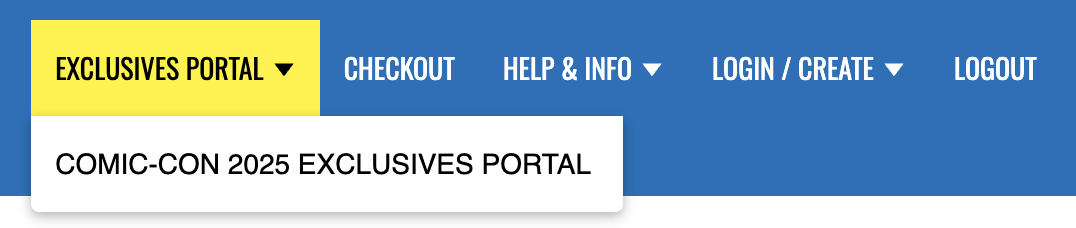
2. You should now see your name in a green box with a blue dot selecting it …
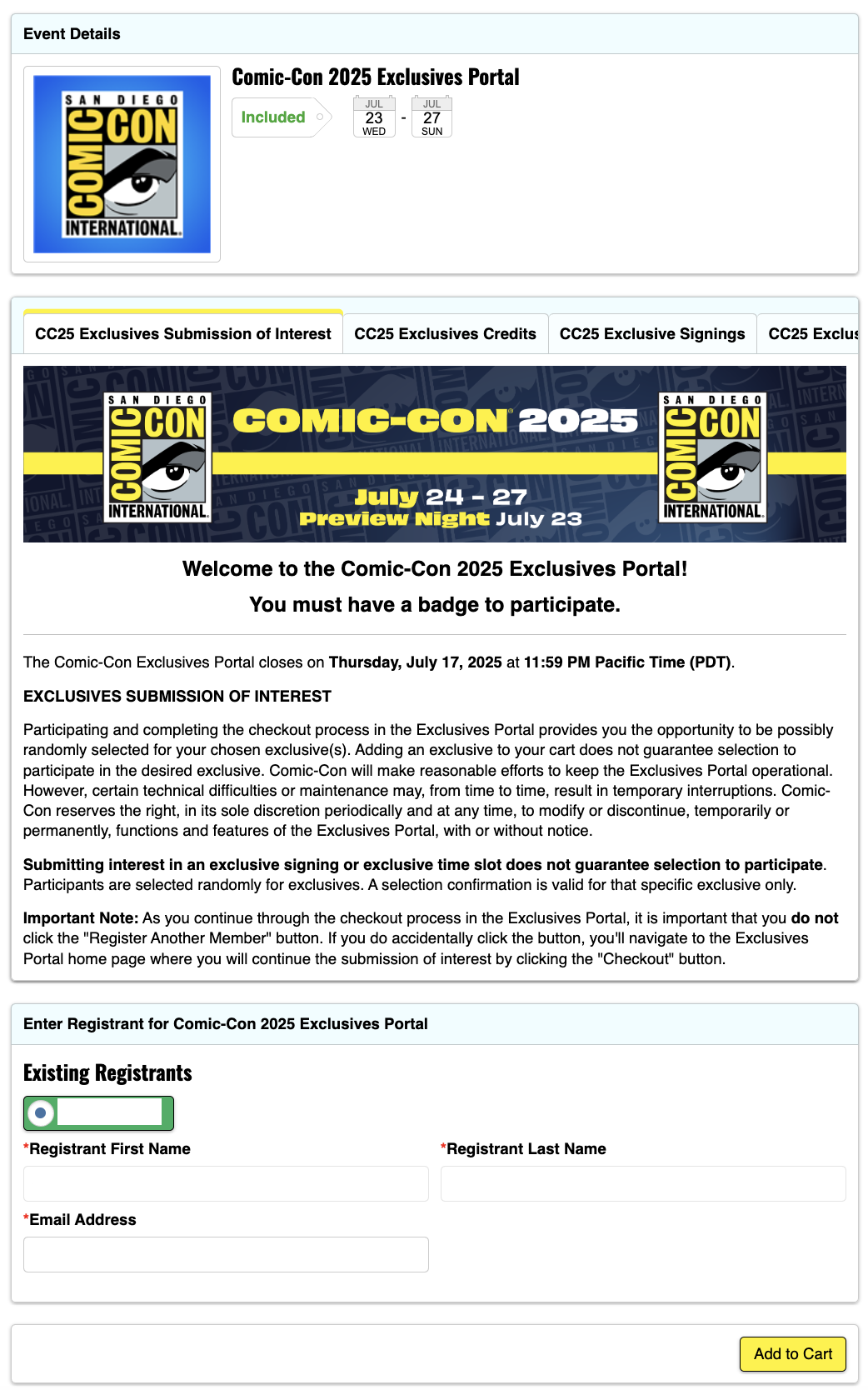
3. Click the yellow “Add to Cart” button …
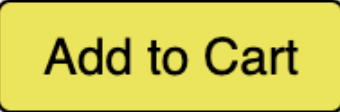
4. On the Options Available screen, you will see options for each day you can select and the number of entries you have for each day …
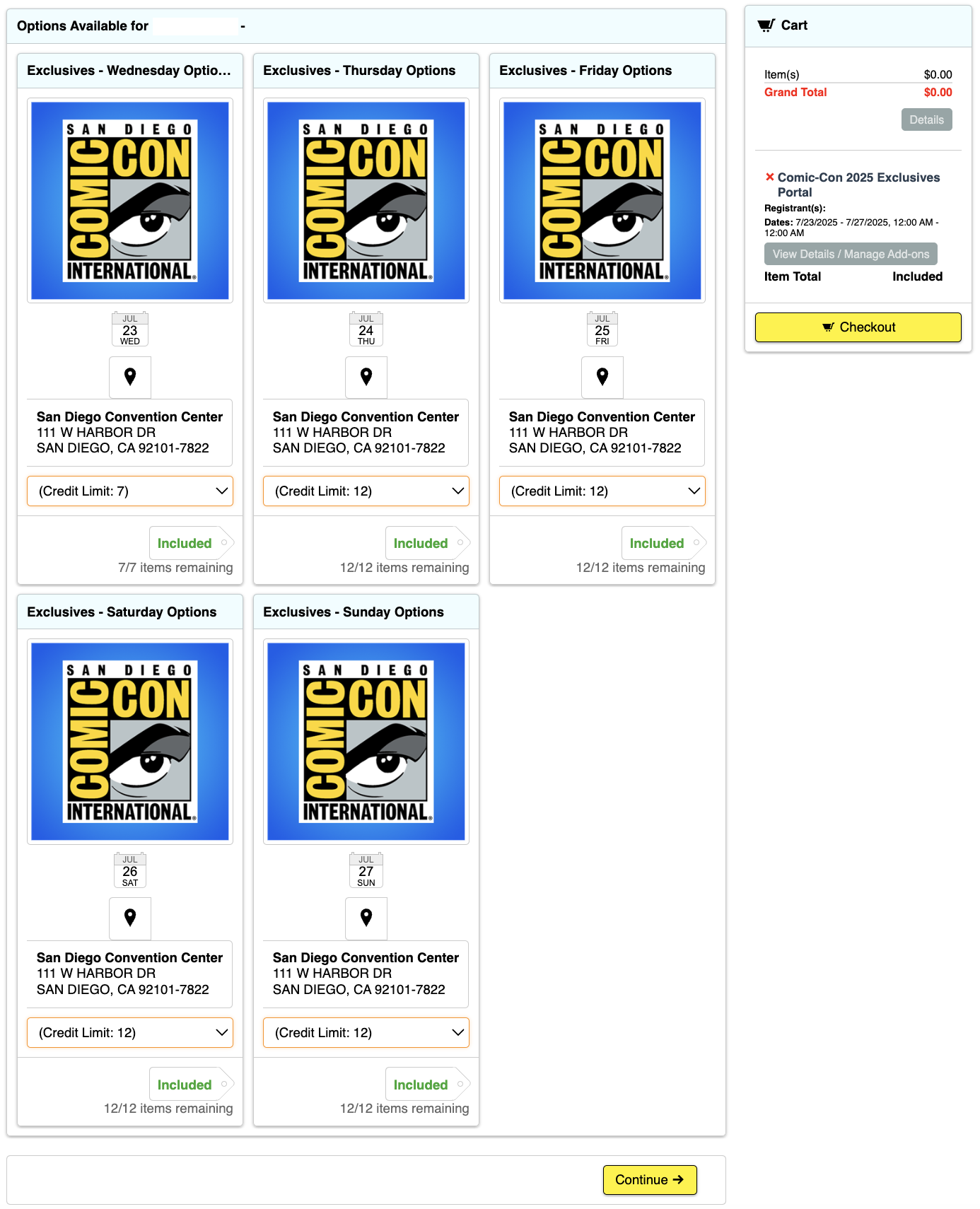
5. Select one of the “Credit Limit” pull-downs under the day you want to select and you will see the various options. Select one …
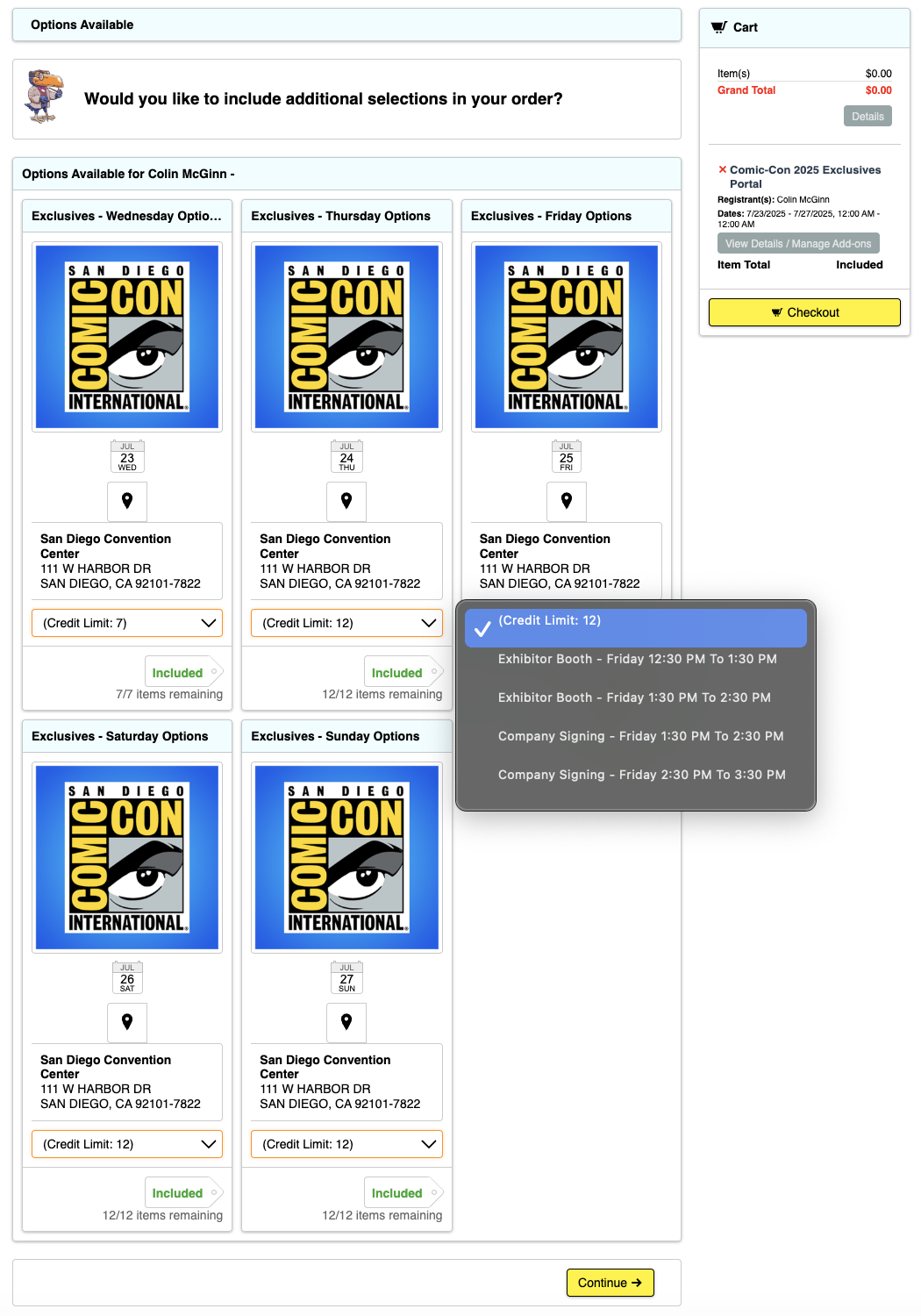
6. You will now see an “Included” tag next to a number with a window. Select how many of your entries you want to use.
7. If you meet or try to exceed the number of credits you have in the badged day, you will get an error message at the top of the screen …

8. Repeat this until all entries for each day are used up. You do not have to use all your entries, but you may not easily be able to change them after you submit.
9. In the column on the right, you will see a list of all of your selections, as seen in Step 6.
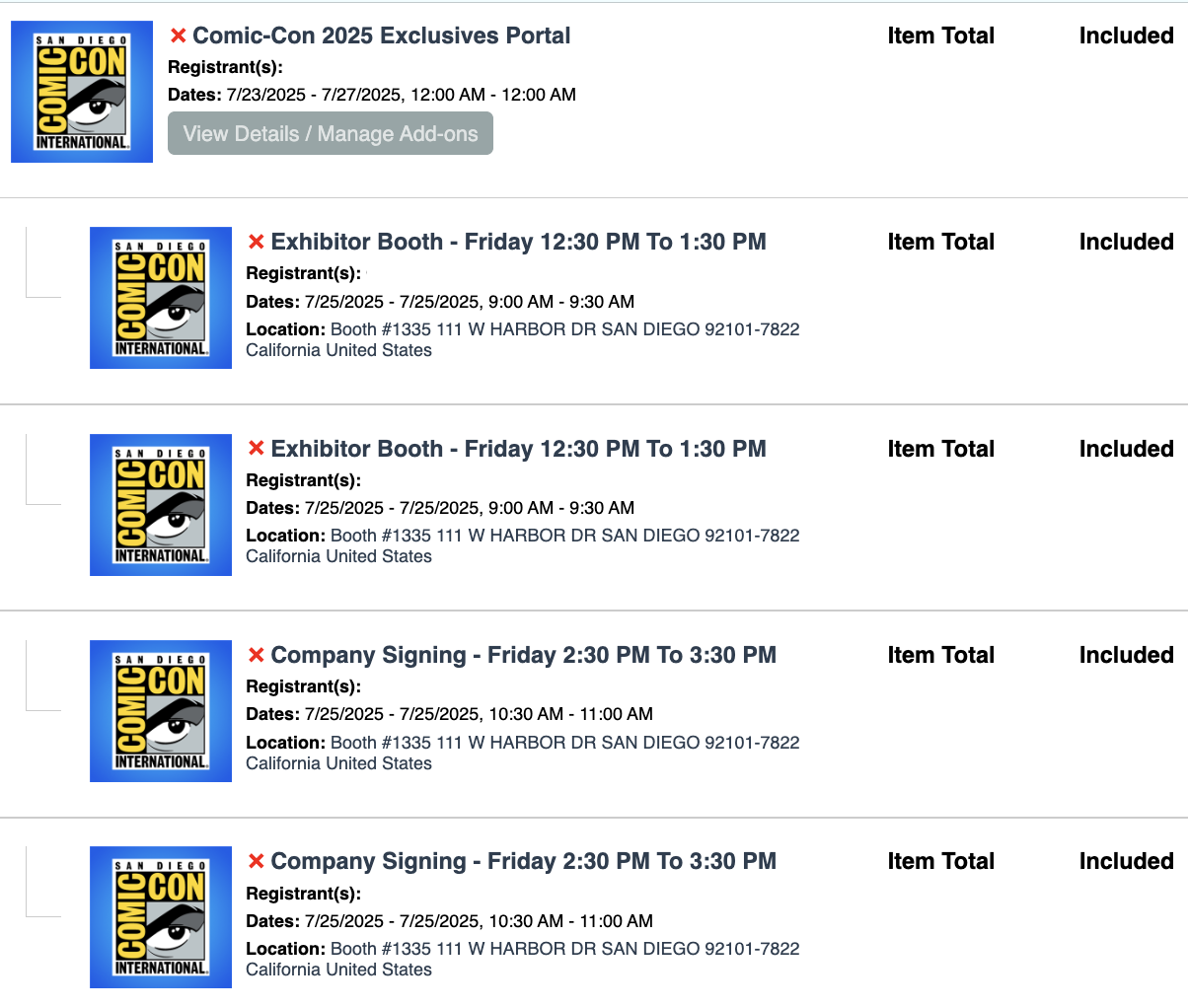
10. When you are done, select either of the yellow “Checkout” buttons …

11. A pop-up appears letting you know that you have “Successfully Added to Cart.” To proceed, click the yellow “OK” button again.
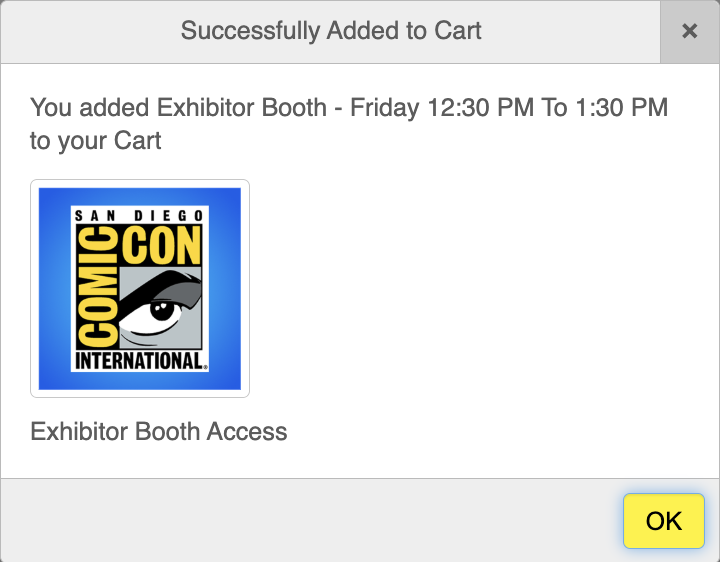
12. Read the Disclaimer(s) and scroll down and accept the Terms & Conditions in order to proceed. Click the yellow “Save & Continue” button …

13. Click the yellow “Process Order” button …

14. You’re all done!
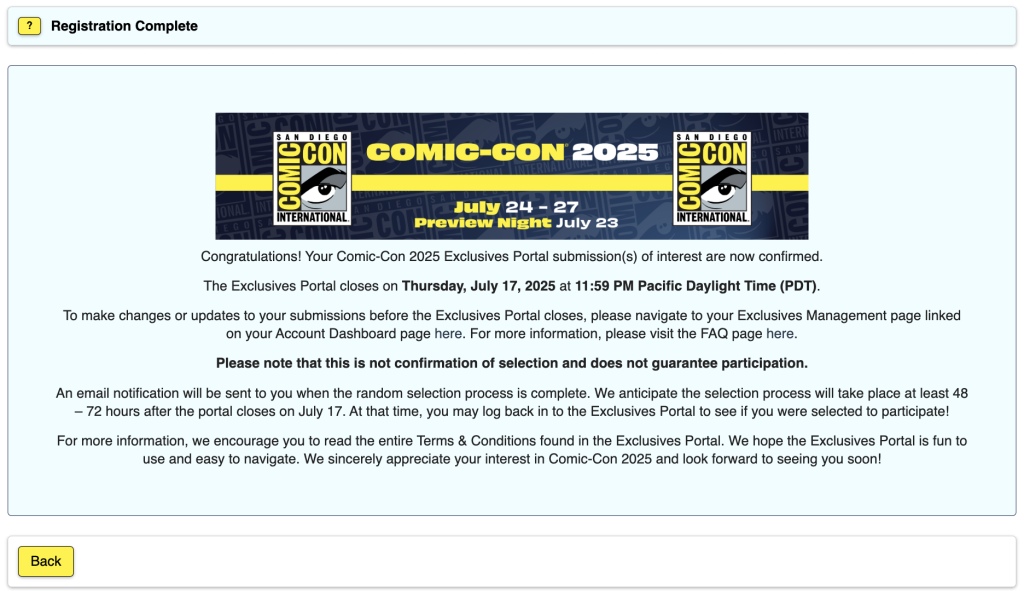
ELIGIBILITY
Paid staff and exhibitors are excluded from participating in an effort to make the Exclusives Portal submission process more fair for attendees.
Badge types that are eligible to participate in the Exclusives Portal submission process are:
- Attendees
- Daily Volunteers
- Department Volunteers
- Press
- Professionals
- Program Participants
- Retailers
- Vendors
Your badge day must correspond to the date of the exclusive you are interested in.
- If there is a signing on Friday but you have Thursday and Saturday badges, you will not be able to submit interest for the Friday signing.
Your Comic-Con 2025 badge must be registered with your Member ID account to participate.
If you have registered your Comic-Con 2025 badge without a Member ID, it will not be eligible to participate.
If you have any questions about eligibility, please reach out to our customer service team.
TROUBLESHOOTING
1. If you are having issues or get the error message “Cart already contains ____ attending this event,” the first thing you should do is remove all items from your cart by clicking the red X next to each item on the right-hand side. Then, log out of the Member ID portal. Finally, clear your browser cache and cookies, and quit your browser. Open up your browser, and log back in to your Member ID, and try again.
2. I received a “Product requires membership access unavailable to participant.” message …

- This means that you aren’t recognized as having a badge for Comic-Con 2025 and/or aren’t currently eligible to participate in the Comic-Con 2025 Exclusives Portal. Please log in to your Member ID to verify that you have an eligible registration.
3. Not all of my badged days are showing.
- Log in to your Member ID and go to the Account Summary page.
- Verify that you have a valid badge for Comic-Con 2025.
- If you have verified in “part b,” and are still not able to access the Exclusives Portal or badged days, please reach out to our customer service department for assistance.
4. I already checked out and completed the process, but I want to make changes …
- Log in to your Member ID and go to the Account Summary page.
- Click on your “My Exclusives Portals” from the menu on the side and click on “View Details / Manage Add-ons” …
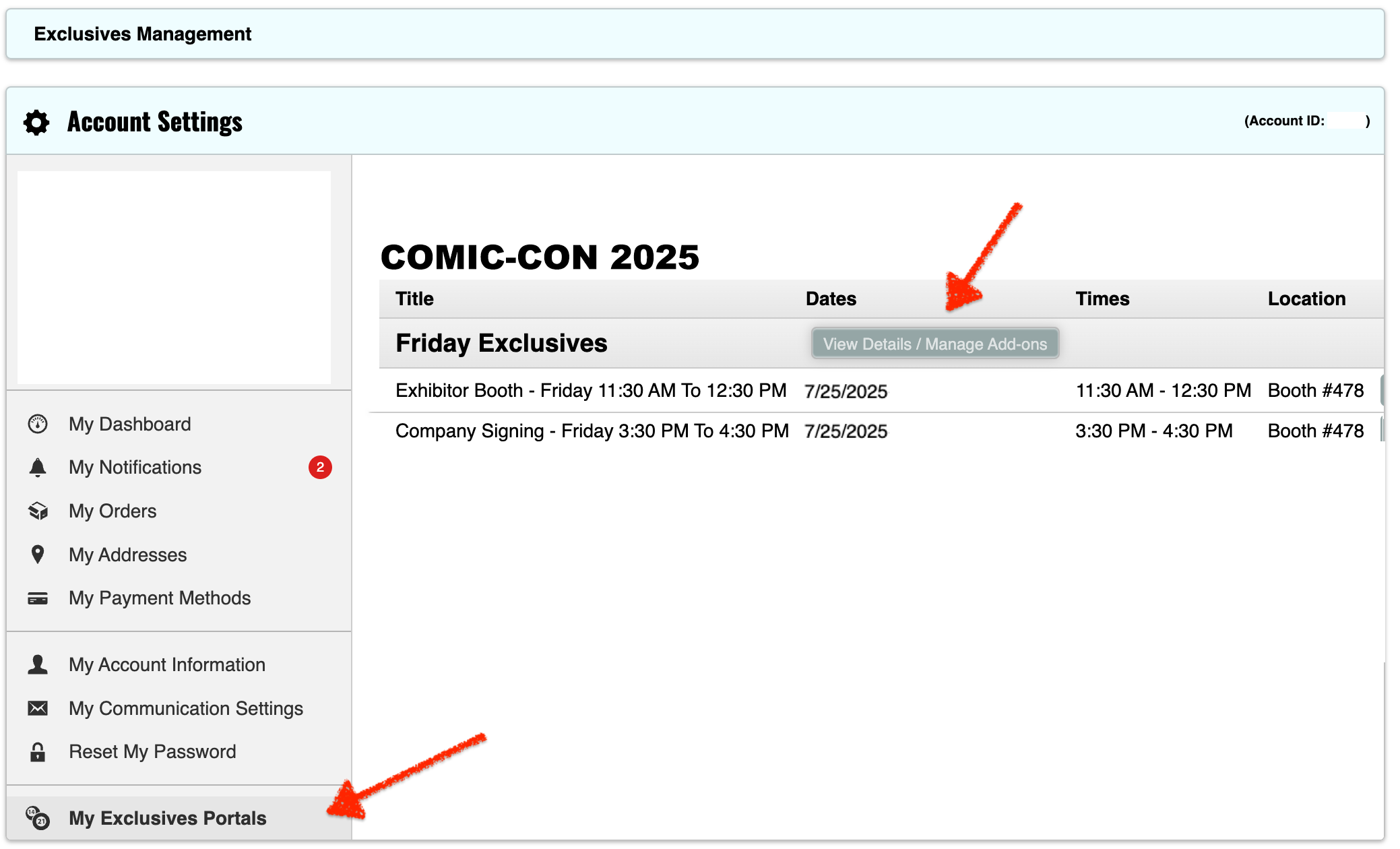
- Note: If you’ve used all of your credits for the badged day, then you’ll need to remove requests in order to regain credits to add alternate selections.
- From this window, click the exclusives you would like to request by selecting in the drop-down.
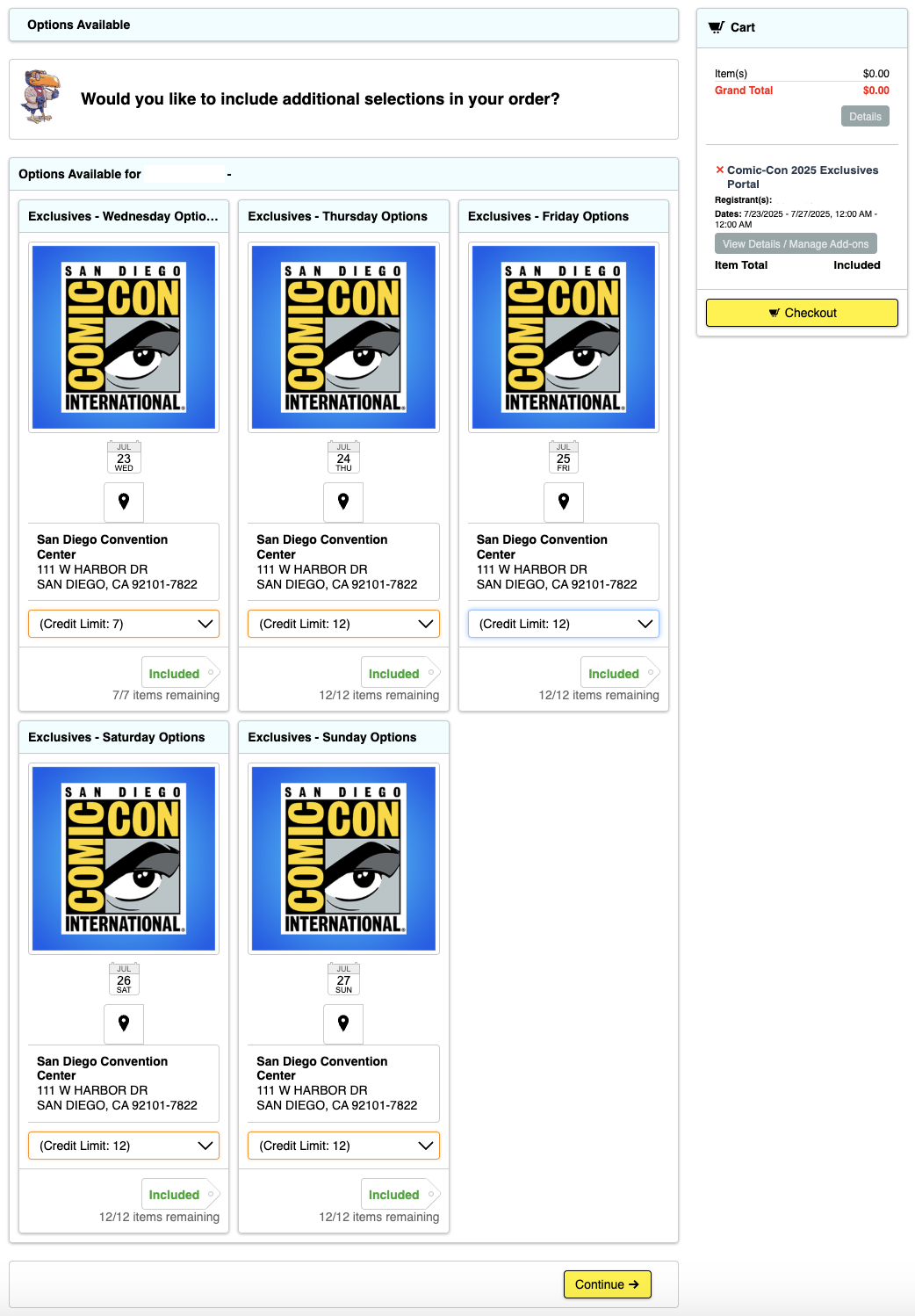
- Select the quantity you would like to request and click “Add to Cart” …
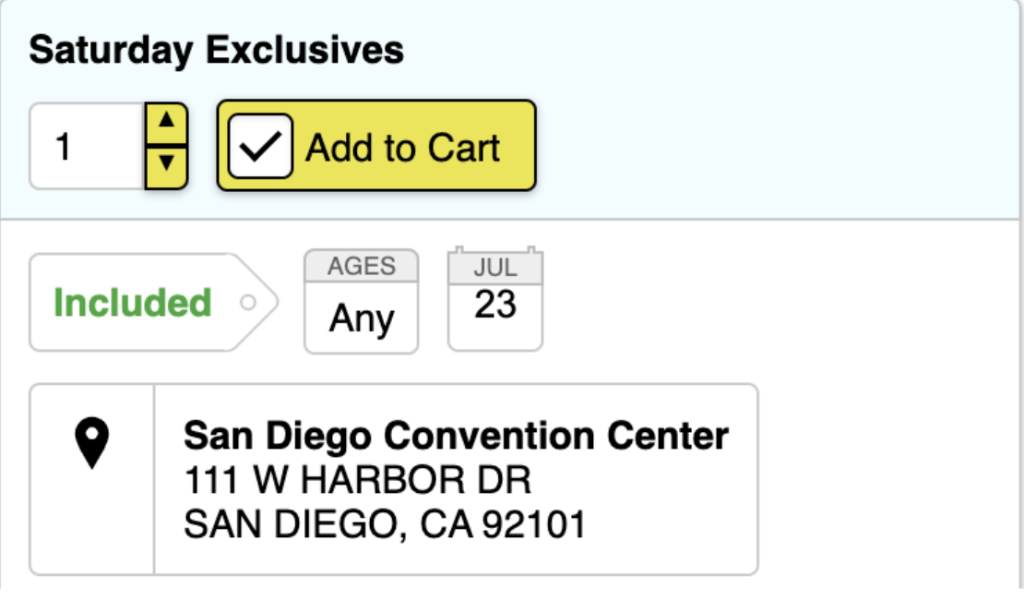
- Click “Checkout” to continue with the process …
