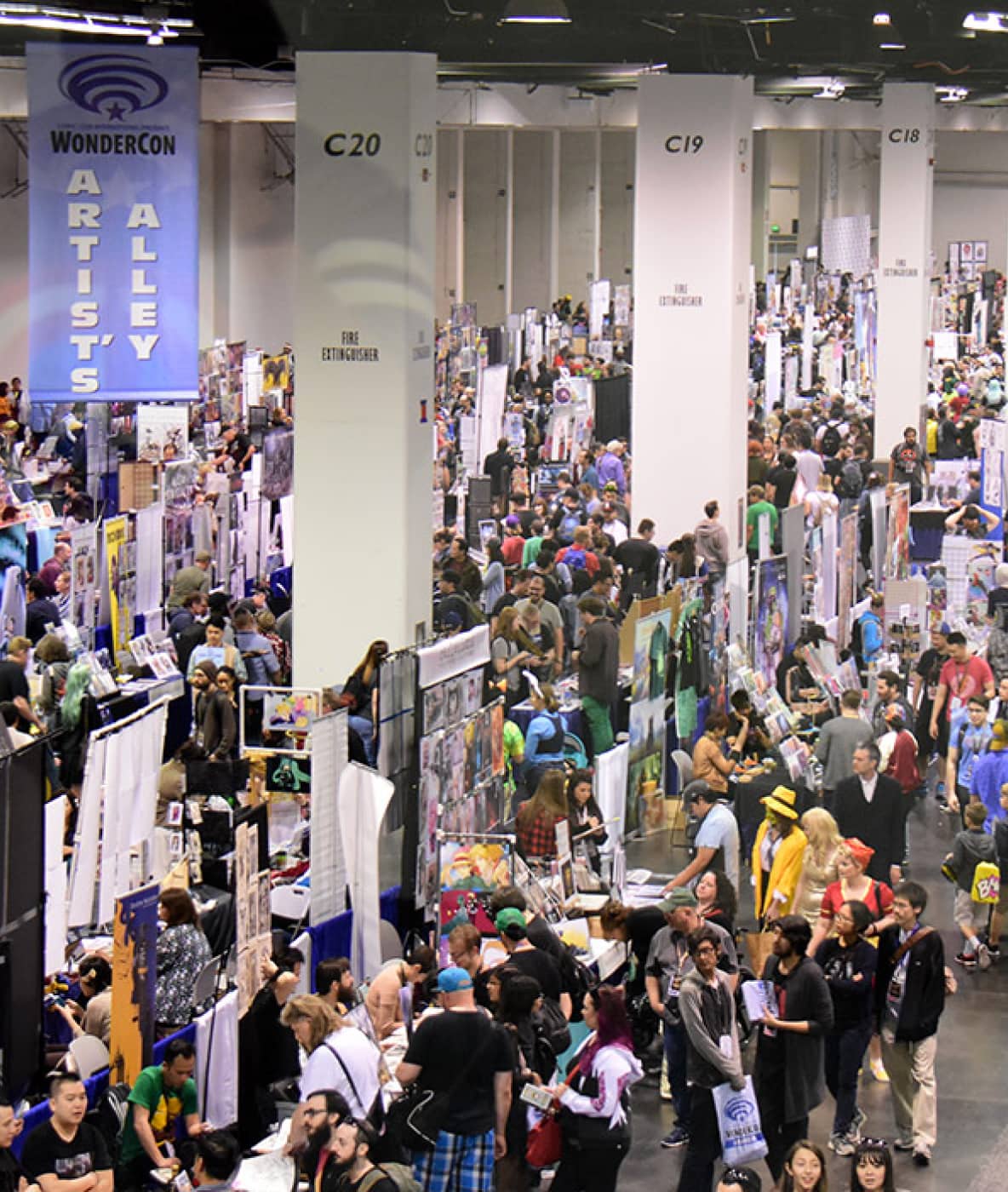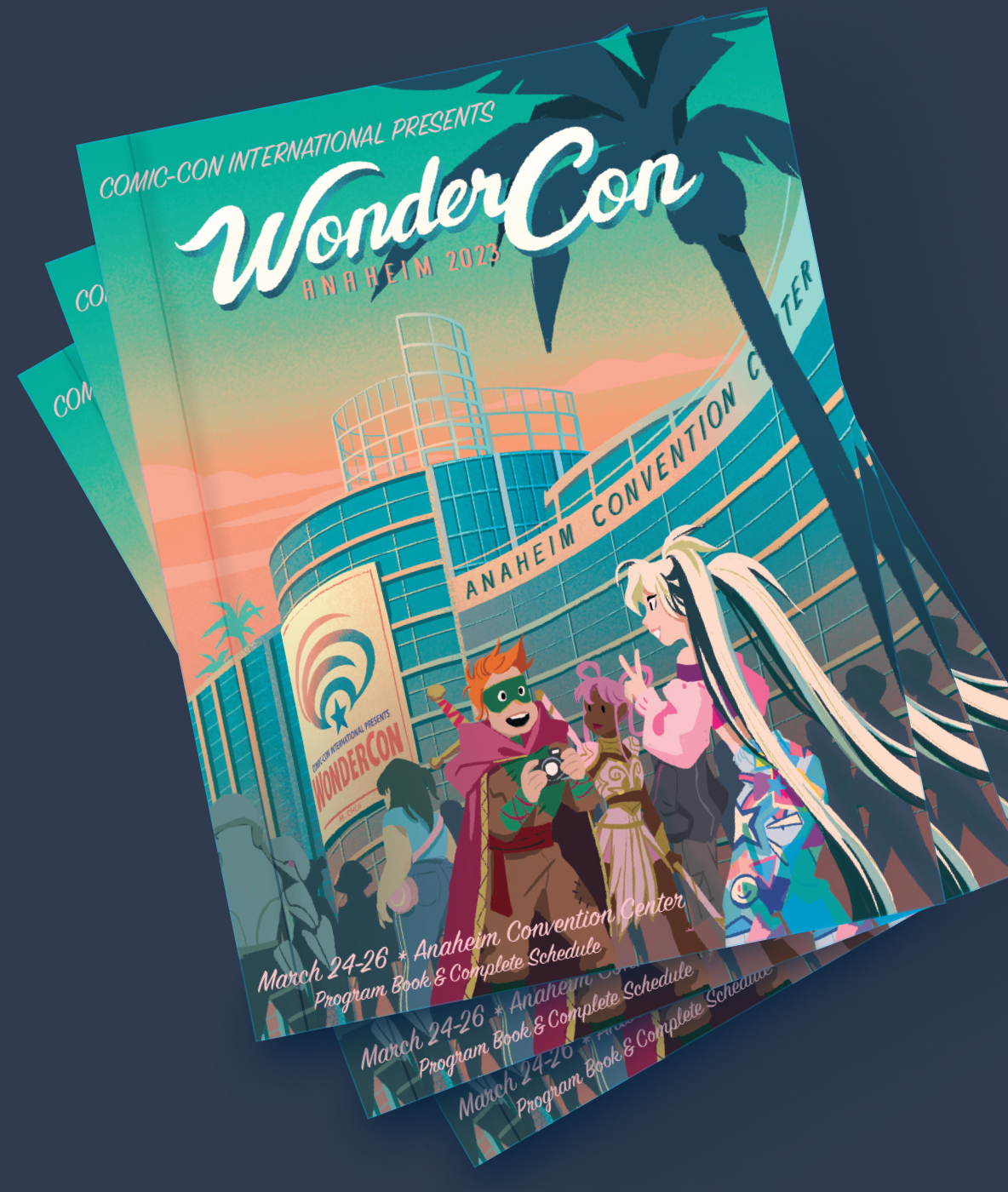Exhibit Hall hours
Friday: 11:30 AM – 7:00 PM
Saturday: 10:00 AM – 7:00 PM
Sunday: 10:00 AM – 5:00 PM
Take a Look Back
WonderCon 2024
Thank you to everyone who helped make WonderCon 2024 a success! We are incredibly grateful for all our attendees, exhibitors, panelists, volunteers, and participants. We couldn’t create the wonder that is WonderCon without you.








News & Updates
Stay Connected
Bookmark this page for our latest updates as we head toward WonderCon 2025! We encourage you to stay on top of exciting announcements by following us on Facebook, Instagram, Twitter, and Toucan – the official blog of Comic-Con and WonderCon. Make sure to use our hashtags #WonderCon and #WC2025 on socials to stay connected to all things WonderCon.